Add users to your account
If there are multiple team members that want access to your account, you can easily add them to an existing account with different roles.
Adding a user to your account
Administrator
In order to add a user to an existing account, you will need to be logged as an administrator for the account
Go to “Team Settings” menu in the top right corner (Keyboard shortcut g then s)
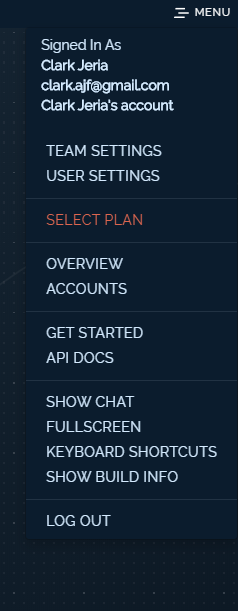
Scroll down until you see “Users” - Click it

Then in the top right corner click “Create”
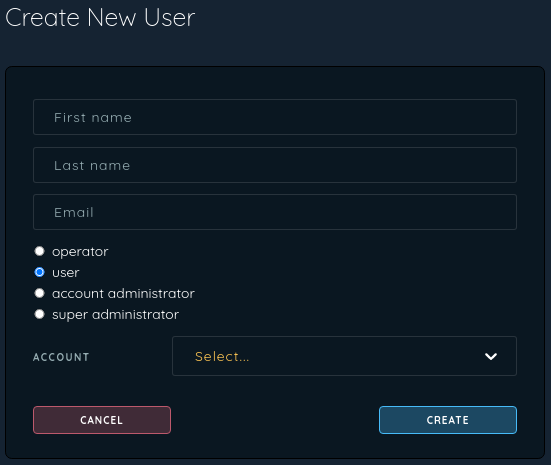
| Role | User Management | Device Management |
|---|---|---|
operator | DISABLED | READ-ONLY |
user | DISABLED | FULL ACCESS |
account administrator | FULL ACCESS | FULL ACCESS |
Fill in the details on the screen and select “CREATE”
The email for the account you created will then receive an email for them to set their password and access their account.
Updated almost 5 years ago
