Managing a Fleet or Zone
Navigation
- Click Fleets.

- You will be directed to your Fleet Management Dashboard.
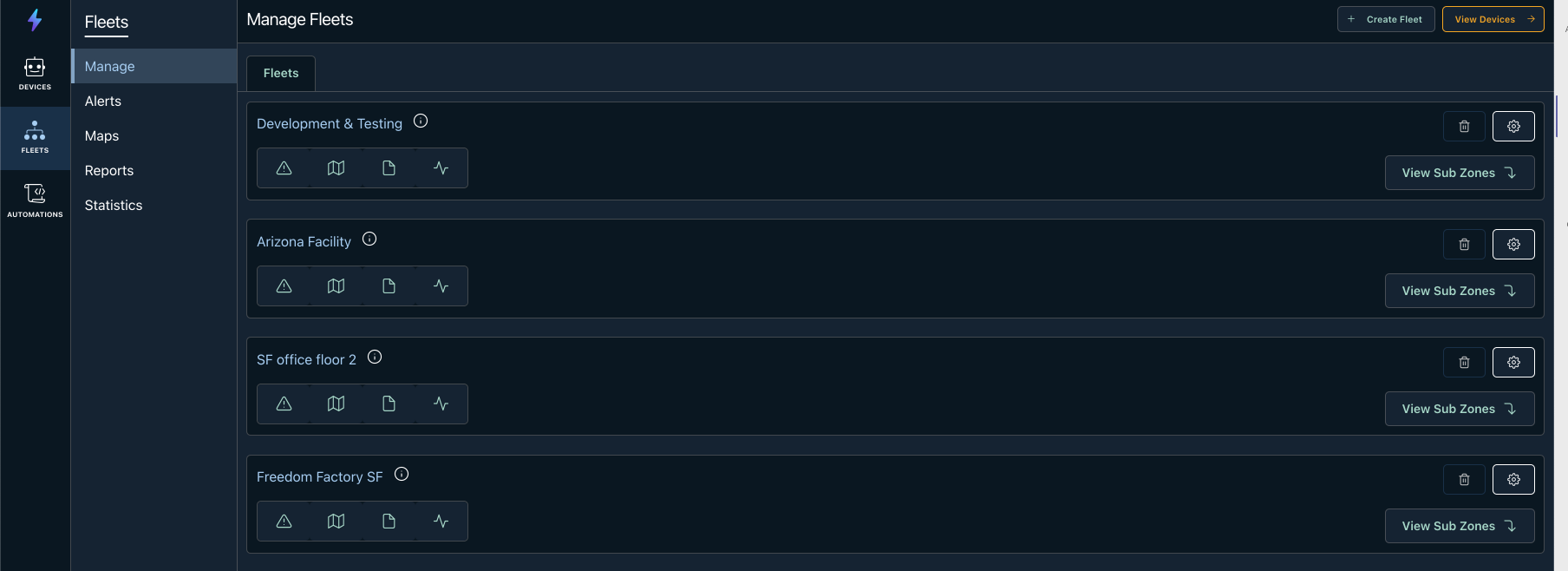
- In each row, 3 action buttons are available depending on your role and permissions.
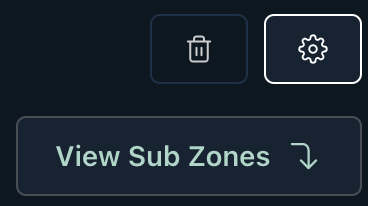
| Delete (Garbage Icon) | Delete the Fleet or zone. Delete will be disabled if there are zones or devices nested inside. |
| Settings (Cog Wheel) | Will show settings of the Zone or Fleet. Review Step 4 for additional information. |
| View Sub Zones / View Devices | An action item that will navigate you to the sub zone or list of devices. Review Step 5 for additional information. |
- Manage Zone Settings.
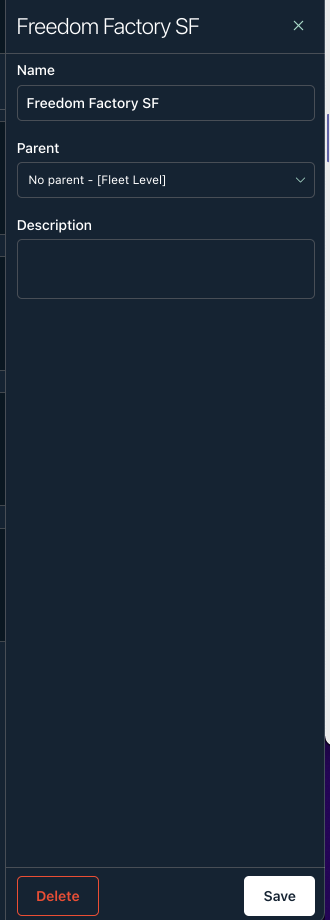
-
Manage zone devices.
-
When you are navigating to a zone with devices, you will see a list of devices.
Devices List
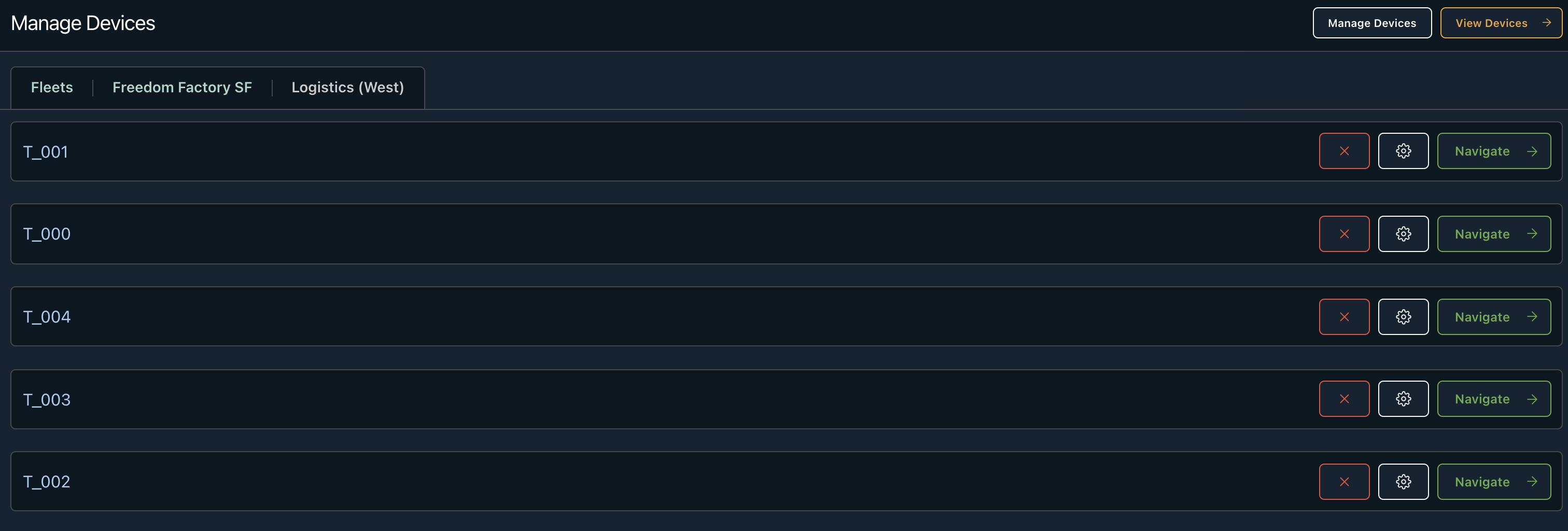
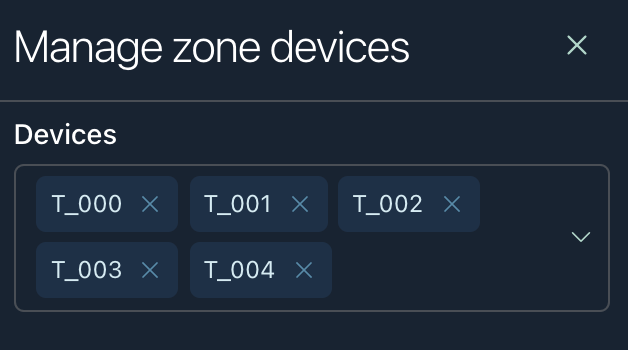
In the top right, you will find a Manage Devices and View Devices button.
| Manage Devices | Opens a side drawer that will allow you to add or remove devices from the zone. |
| View Devices | Will navigate you the devices portal with the filtered zone. This will have a brief overview of alerts for the devices. |
Devices Dashboard
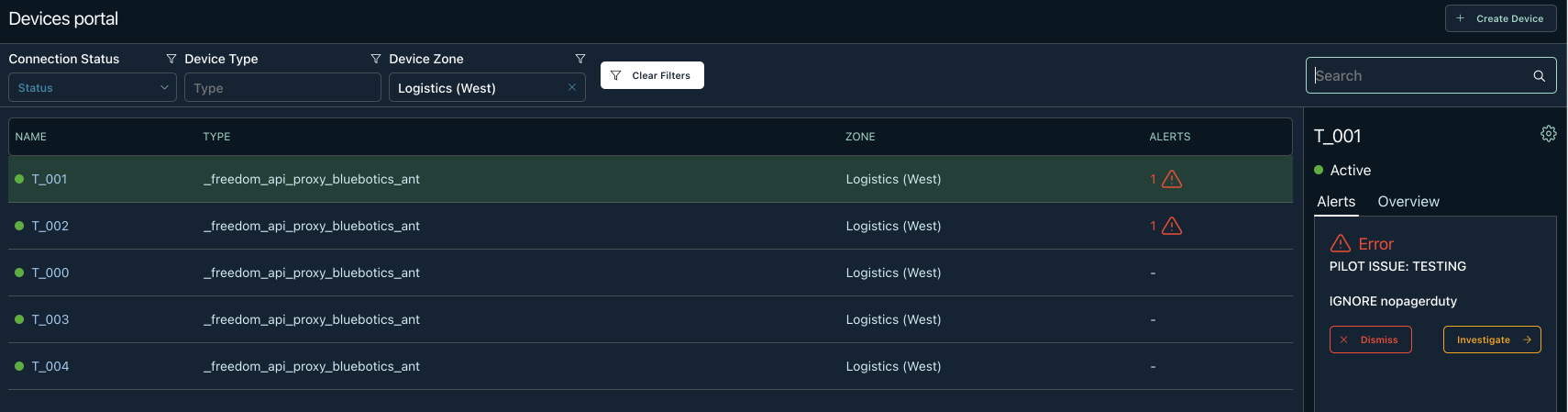
Updated about 4 years ago
