Device Alerts: Overview
Navigation
- Click Devices.
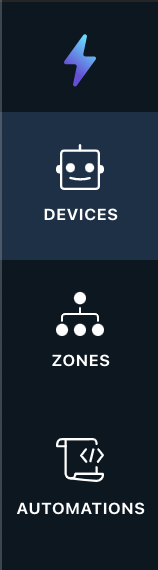
- Click Go To Device or the name of the device in the table row.
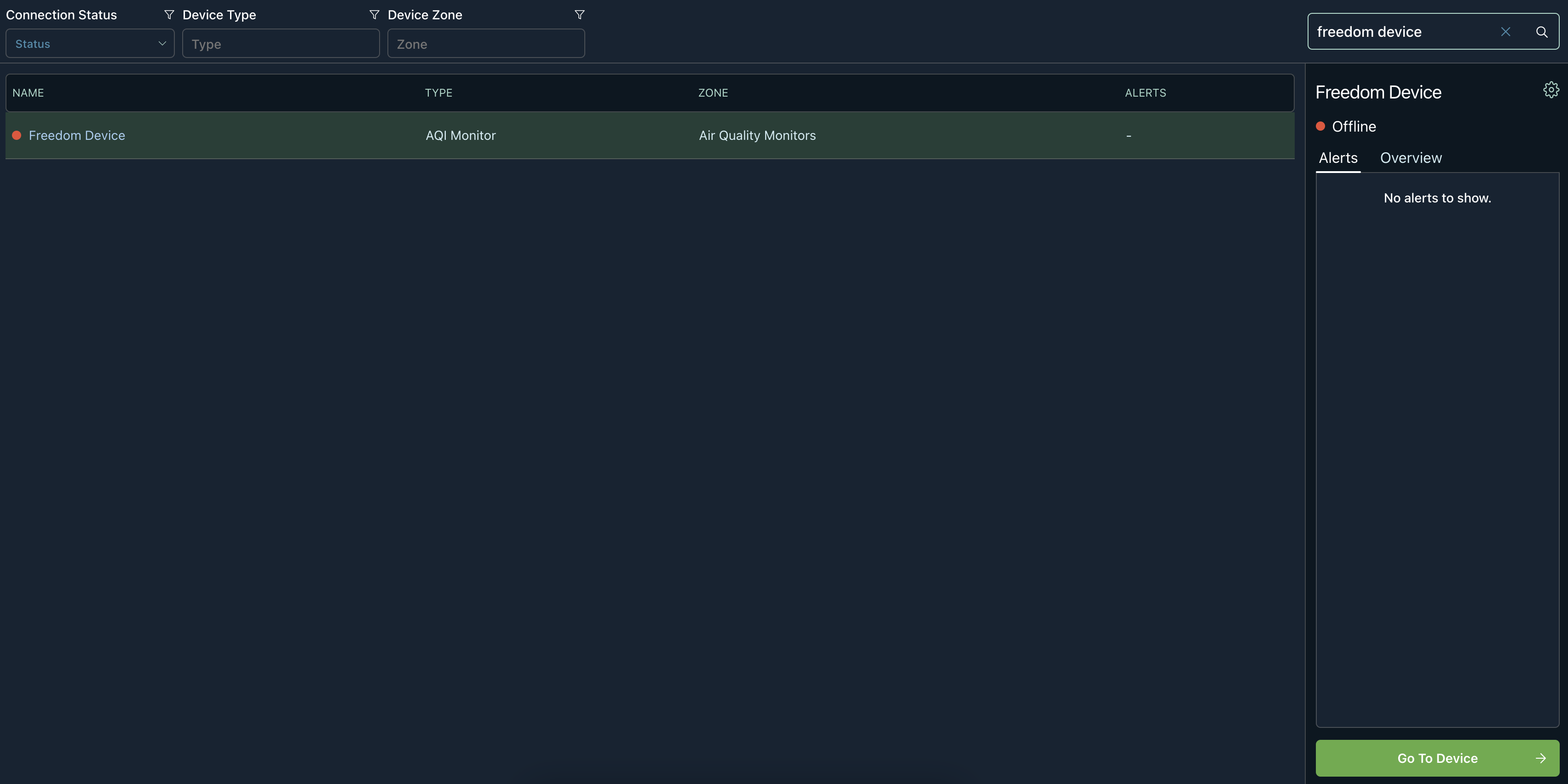
- From the side bar, click Settings. This will expand a list of device settings options.
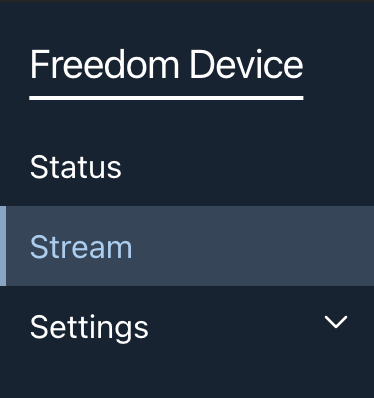
- With Settings expanded, click Smart Alerts.
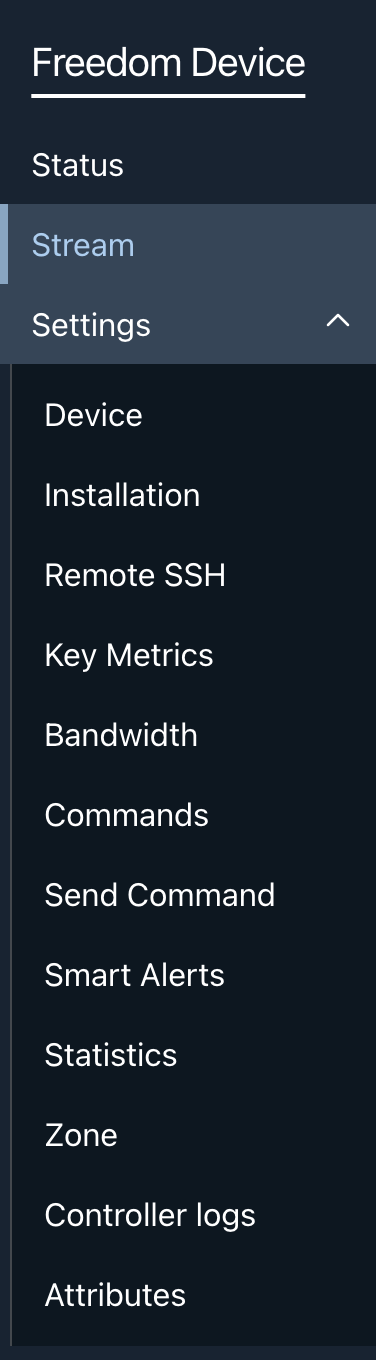
Overview
The Smart Alerts page will allow you to generate an alert that captures the time, the resolution required, and the description of the issue so you and your team can work on resolving it as soon as possible.
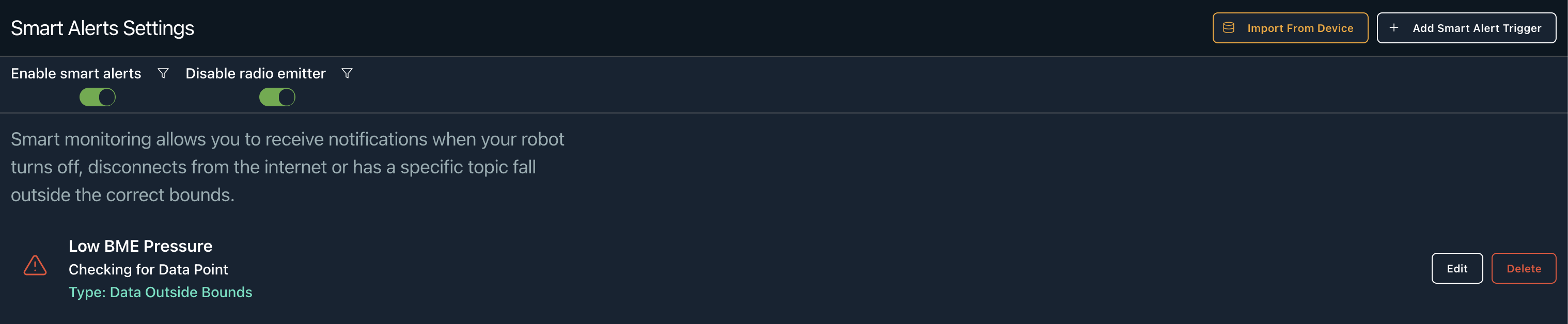
Add Smart Alert Trigger
In the top right, you will be able to export the smart alerts to other devices, import from another device, or add a new smart alert trigger.

When creating a smart alert trigger, a side panel will open up and give you a form to fill out.
Smart Alert Form
This form will be based on the Type selected. To learn how to make a specific type, refer to the documentation in the navigation panel. If you do not see instructions in a kind, submit a request through [email protected]
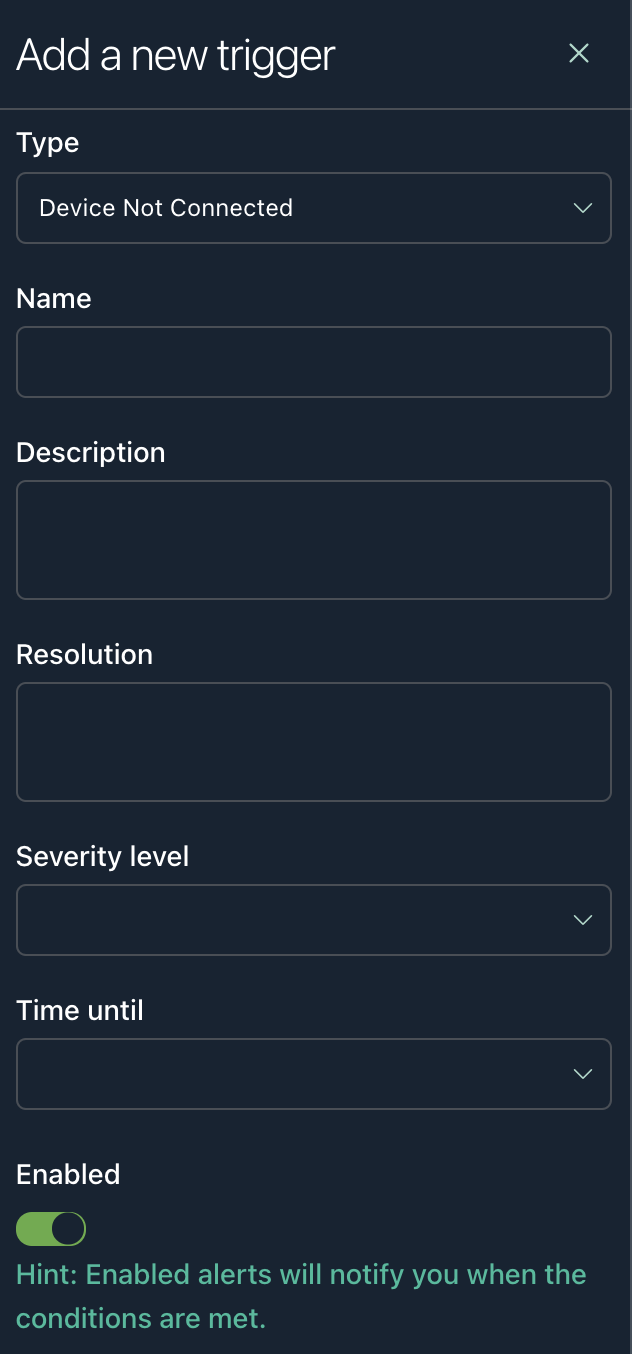
Export Smart Alerts
This form will have a list of devices on your account you can copy these smart alert settings over to. For example:
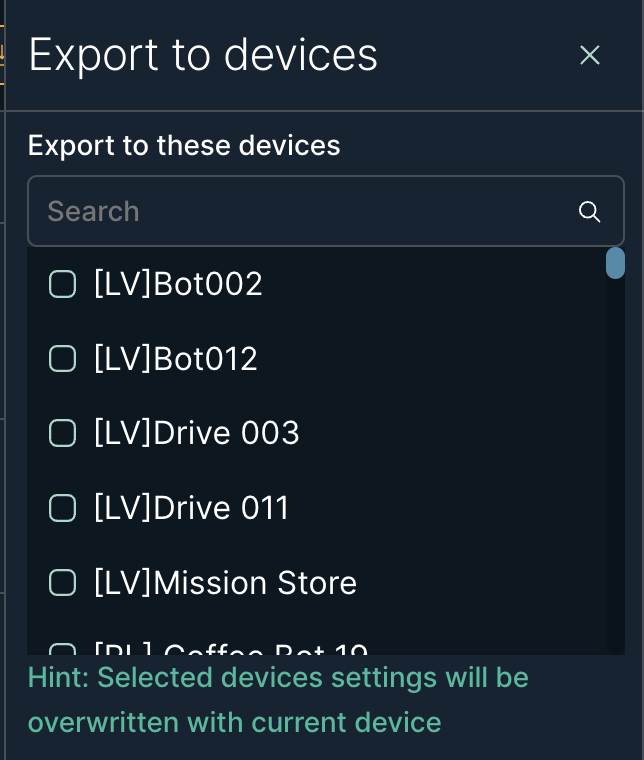
Import Smart Alerts From Device
This form will have a list of devices on your account you can import their smart alert settings over from. For example:
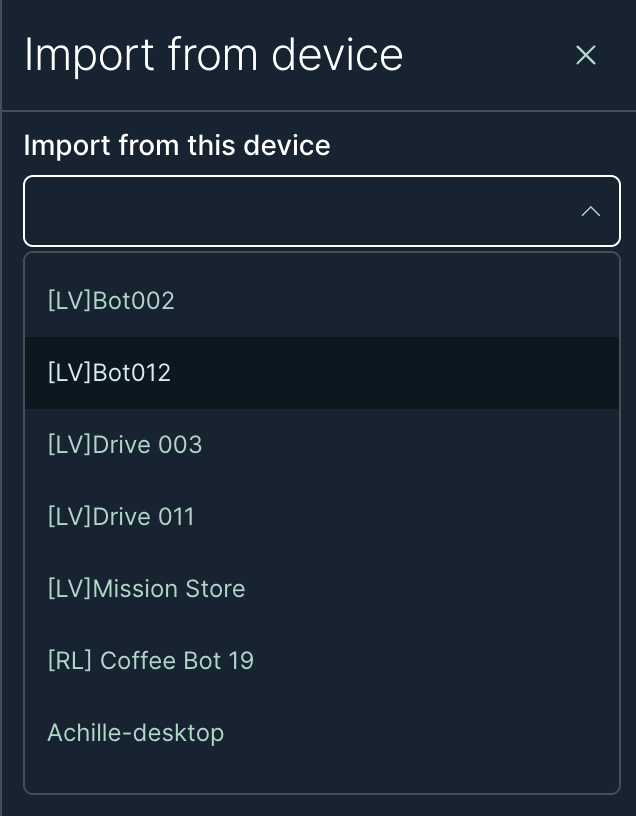
Smart Alert Enable Buttons
You can disable smart alerts from emitting and disable the radio emitter in the second row. The radio emitter can be disabled while enabling smart alerts to continue recording. It is a specific emitter that will be rolling into a smart notification.

Updated over 3 years ago
