Fleet Management
Navigation
- Click Fleets.
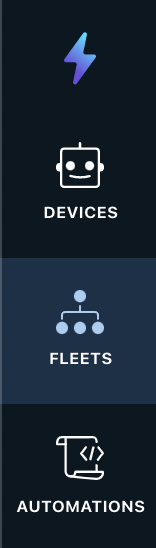
- You will be navigated to the fleet management dashboard.
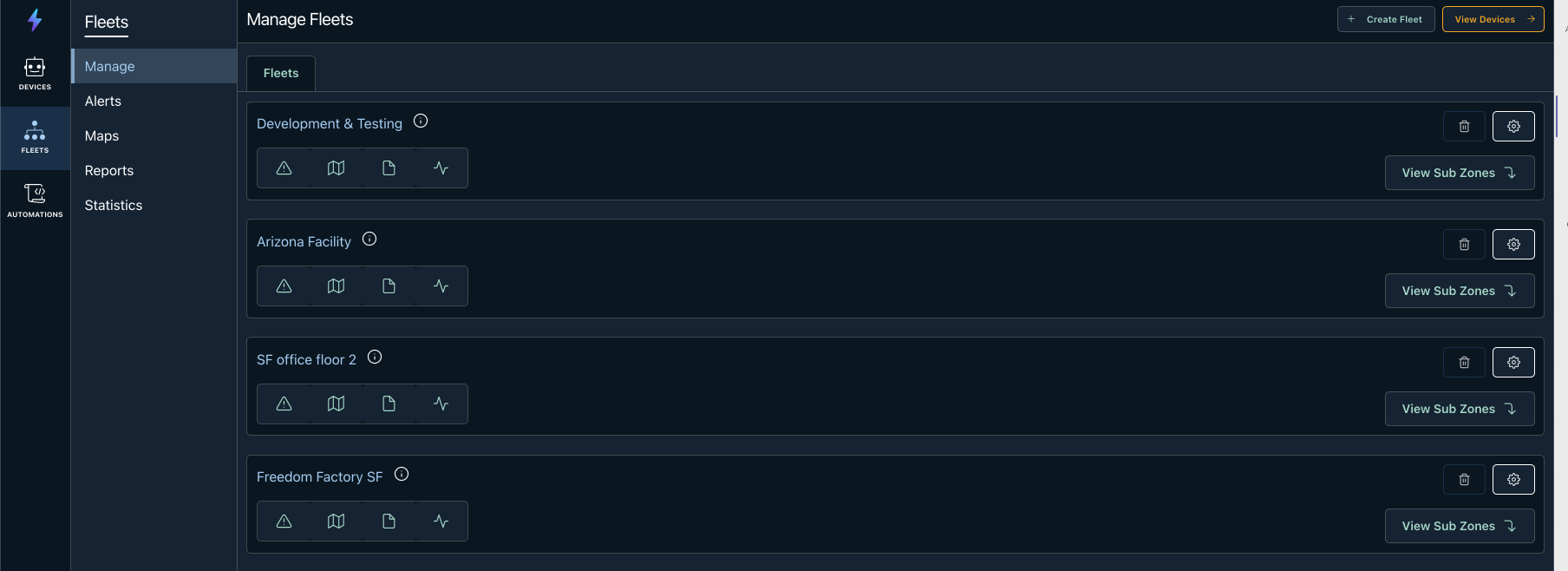
Overview
Within this page, we will focus on the Manage section of the Zones Manager. To review other pages, please refer to the left side navigation bar.

Create Zone
On the top right corner of the zones management page, you will have the ability to add a zone or navigate to the devices list.

Generic Zone Row
Below is a generic row for a Zone. We will review the list of features available on this card.

Zone Action Buttons
Underneath the Zone Name is a series of icons. These icons will help you navigate to that zones features. Starting from the left:
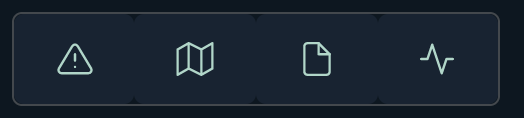
| Alerts | Navigates to that Zone's Alerts which will show histogram of alerts based on name, description, or severity. You can download the alerts based on the time range too. |
| Map or Add Map | Present the Fleet Map of the Zone. If no fleet map exists, then a view to request a fleet map for the zone will be presented to you. |
| Reports | A view that will allow you to construct reports based on statistics captured in the zone. You can export raw statistic data as well. |
| Statistics | Will show graphs and allow you to see at the zone and device level the aggregated statistics you have set per device. |
Zone Settings Buttons
To the right of the zone name and action buttons are the settings and delete icon for the zone
| Settings | Opens up the settings of the zone. If it is a zone with a sub zone beneath it, you will see options to set the name, a select for determining its parent zone, and a description you can give it. This is also where you delete the zone. |
| Delete | A quick action to delete the zone. A zone cannot be deleted if it contains sub zones or devices |
Deleting a zone
A targeted zone cannot be deleted if a subzone or device is inside that target zone.
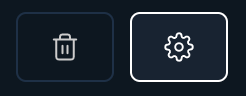
Zone Navigation Buttons
When you see this button, that means you have zones within that parent zone. Clicking it will navigate you to those list of sub zones. The breadcrumb trail will be updated to represent Fleets > Subzone A > etc.

If you have devices in that sub zone, the button will be updated to say view devices. Clicking this will navigate you to the list of devices within that zone.
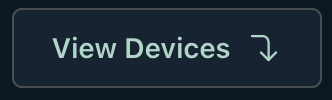
Updated over 3 years ago
