Customize Dashboards
Dashboards are a great way to understand the status of your robot at a glance. With Freedom, you can easily create and save customized dashboards that provide you with a specific view of your robot's data.
You can view your dashboard by navigating to your device and clicking STREAM in the left sidebar. When you first visit this page, you'll see a configure dashboard screen. The first step is creating a new dashboard.
Create New Dashboard
- Navigate to the Stream Dashboard. If you have not created a dashboard for the device, you will be directed to a create dashboard flow as seen in the figure below.

- After entering the name and topics you want the dashboard to build with, click Create Dashboard. Don't worry, if you want to add more topics later you have the ability to in Dashboard Settings.
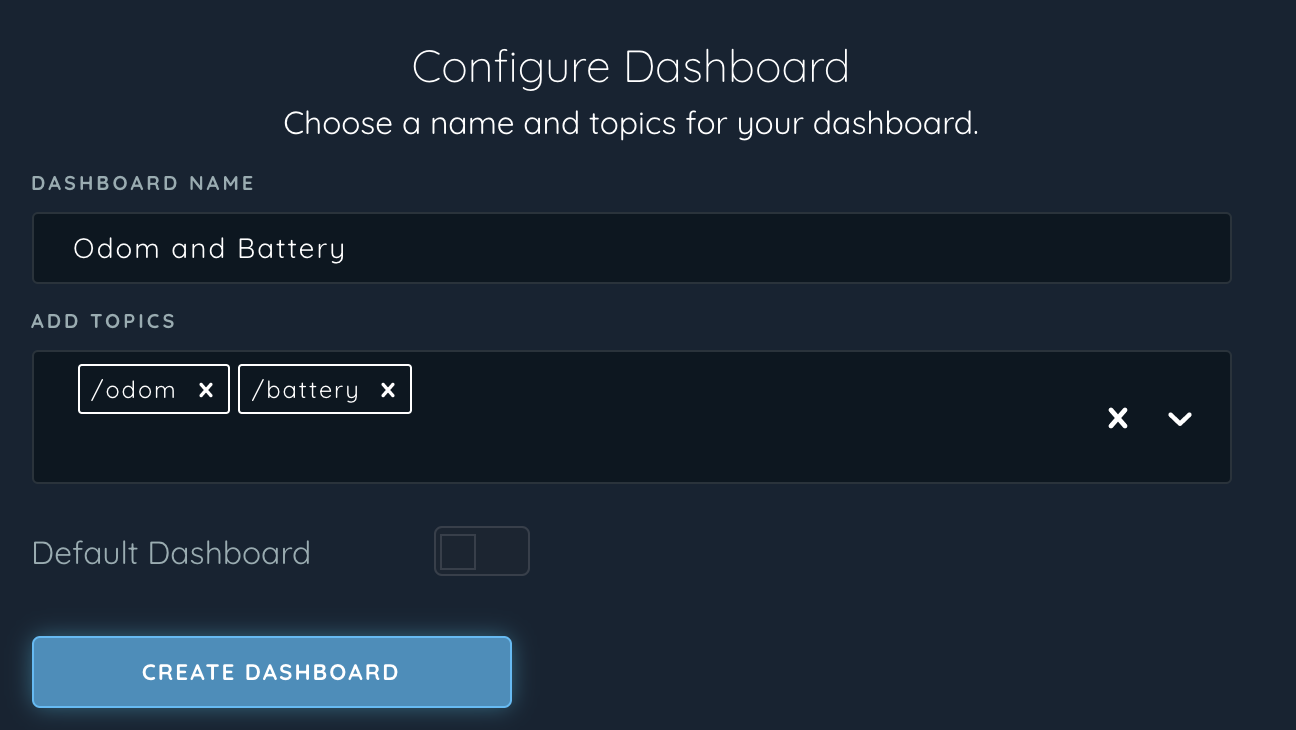
- As a result, you should be redirected to the newly created dashboard.
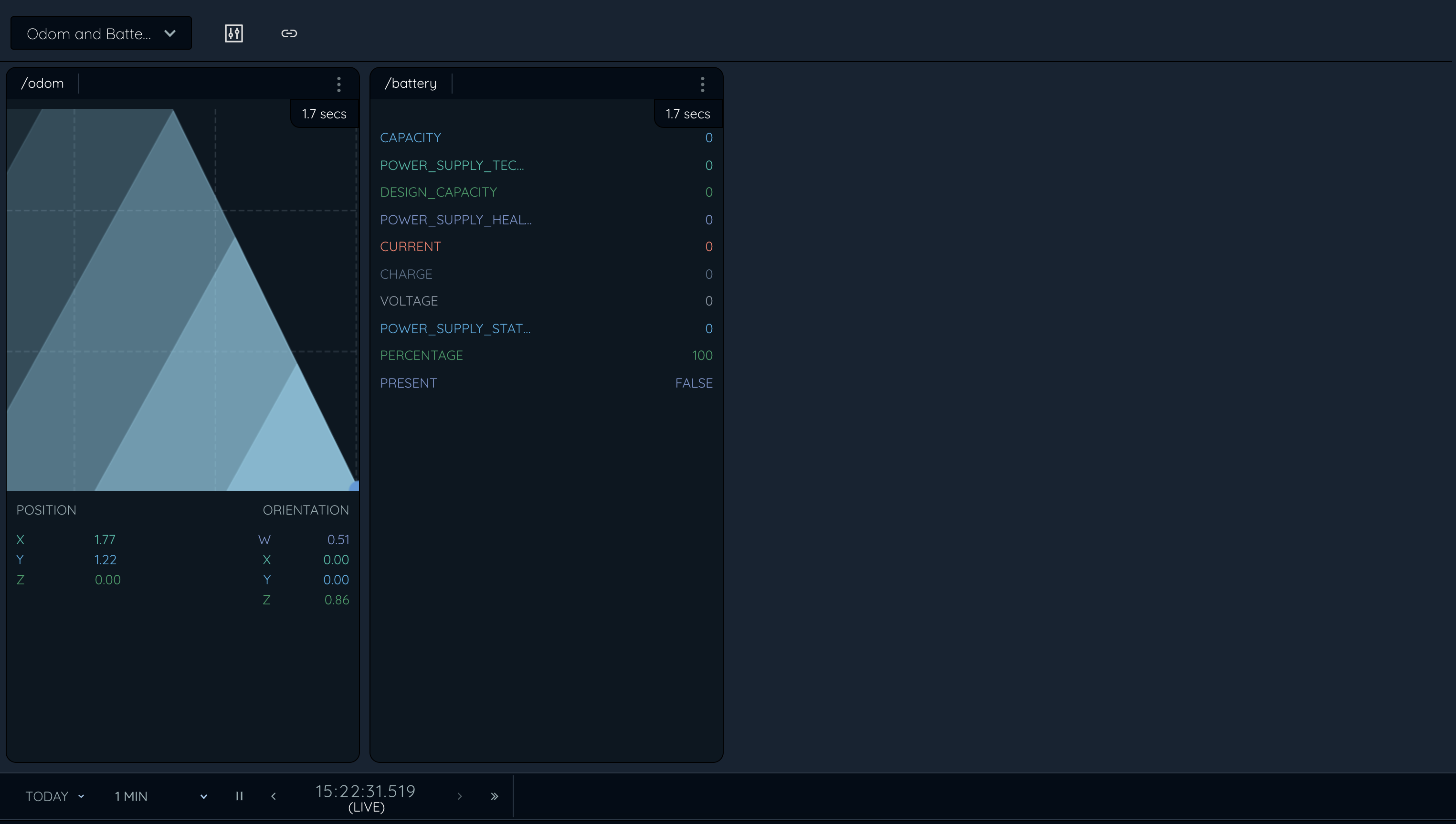
Editing Dashboard Settings
- In a dashboard view, click the Settings icon.
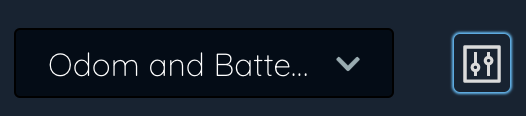
- A side panel will appear on the right side, with the available dashboard settings. From these dashboard settings, you can have the ability to edit the name, toggle whether it is a default dashboard, add topics, or delete the dashboard.
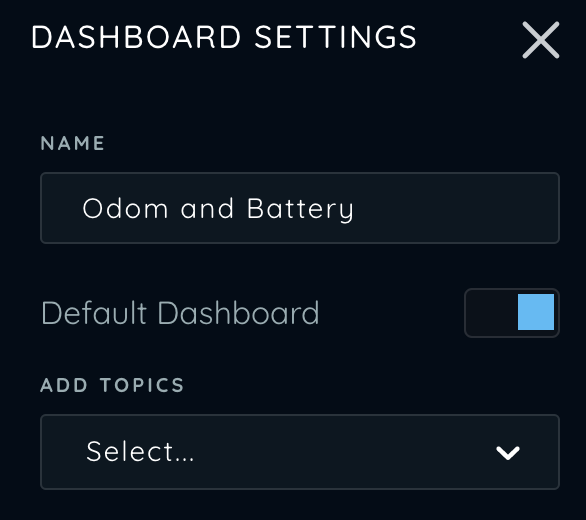
Editing Topic Settings
- Click in the vertical row of dots top open a dropdown menu. This menu will be comprised of options on how to configure your topic card.
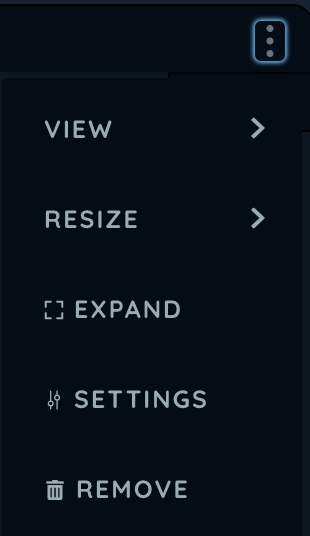
Share a dashboard
Some views are great for development or debugging, while others are most useful for operators monitoring robots in the field. To the right of the dashboard settings, click the share link icon.

This will open a modal that lets you specify the time range in which you want to share or leave some notes about the dashboard. This will generate a new url with view access only.
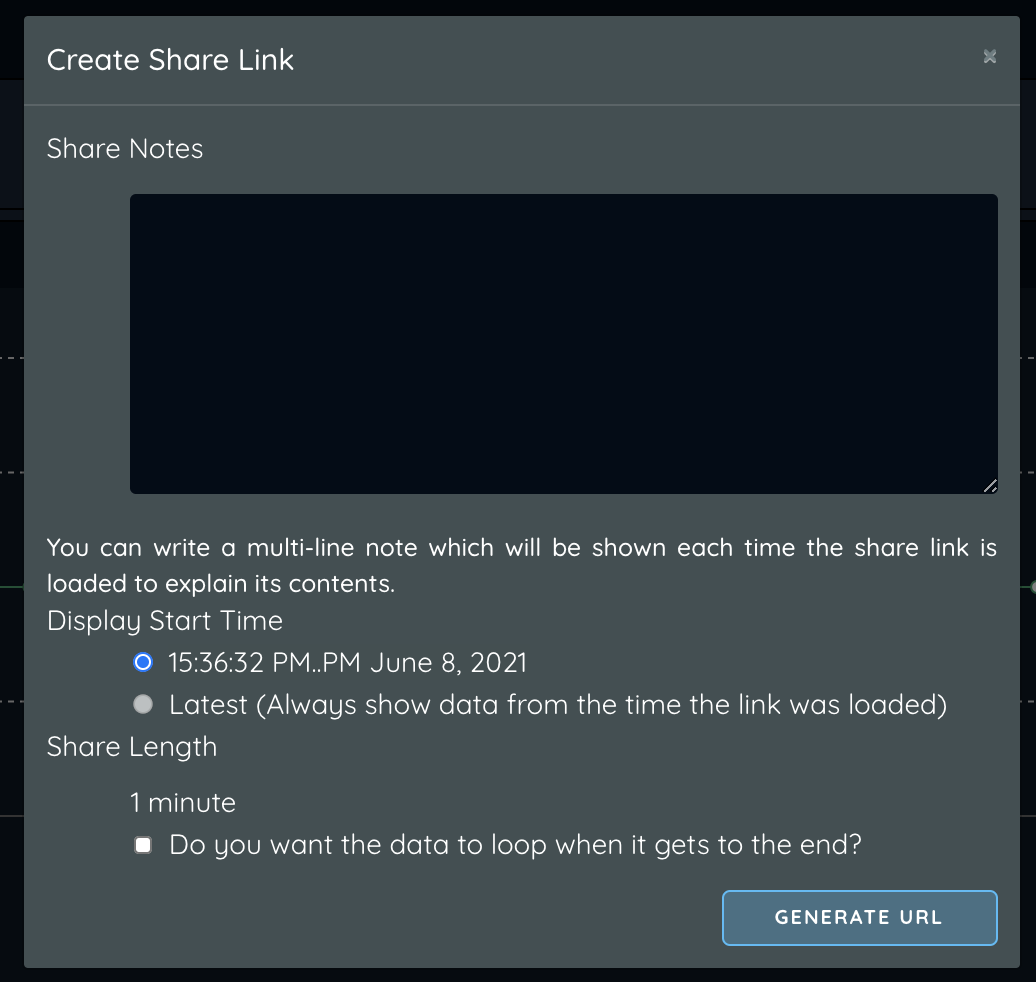
Updated over 4 years ago
