Fleet Alerts
Navigation
- Click Fleets.
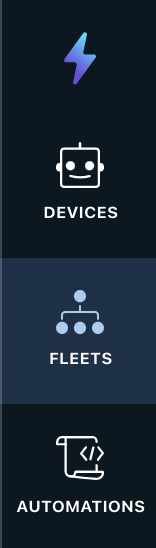
- Click Alerts.
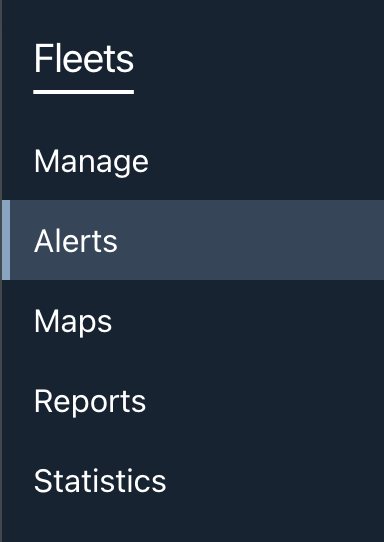
- Click the input.
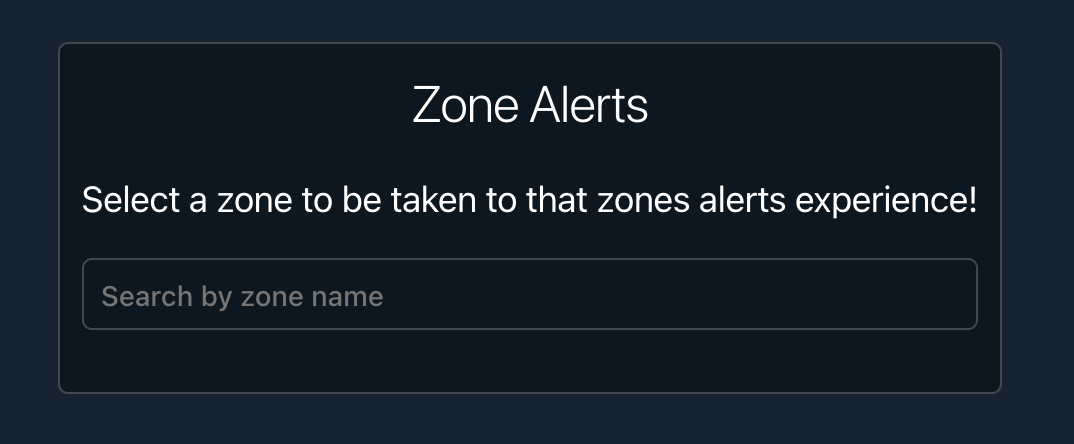
- This will allow you to filter for a zone or select one from the dropdown list.
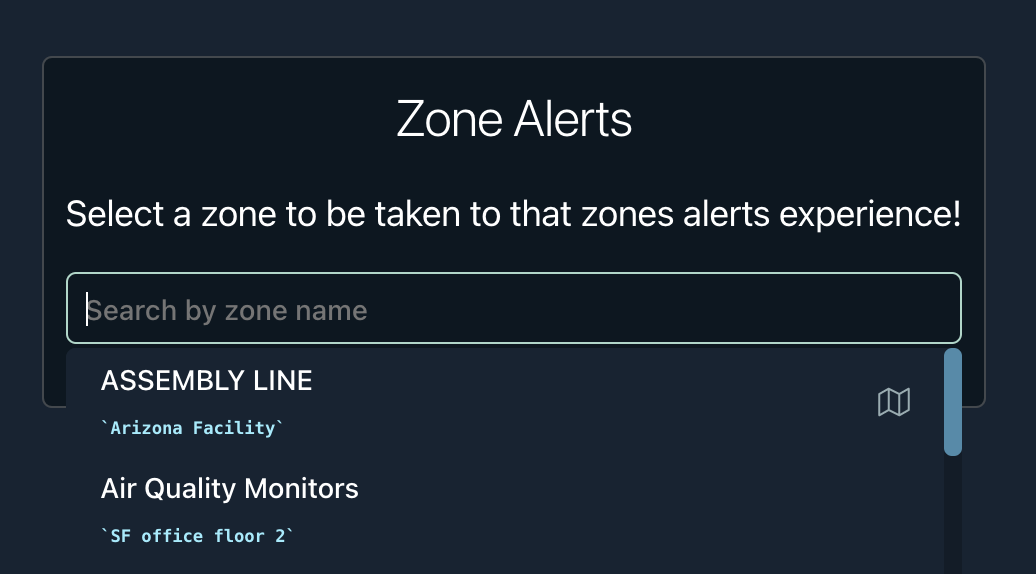
- After selecting a dropdown, you will be navigated to the Alerts Page for that Zone.
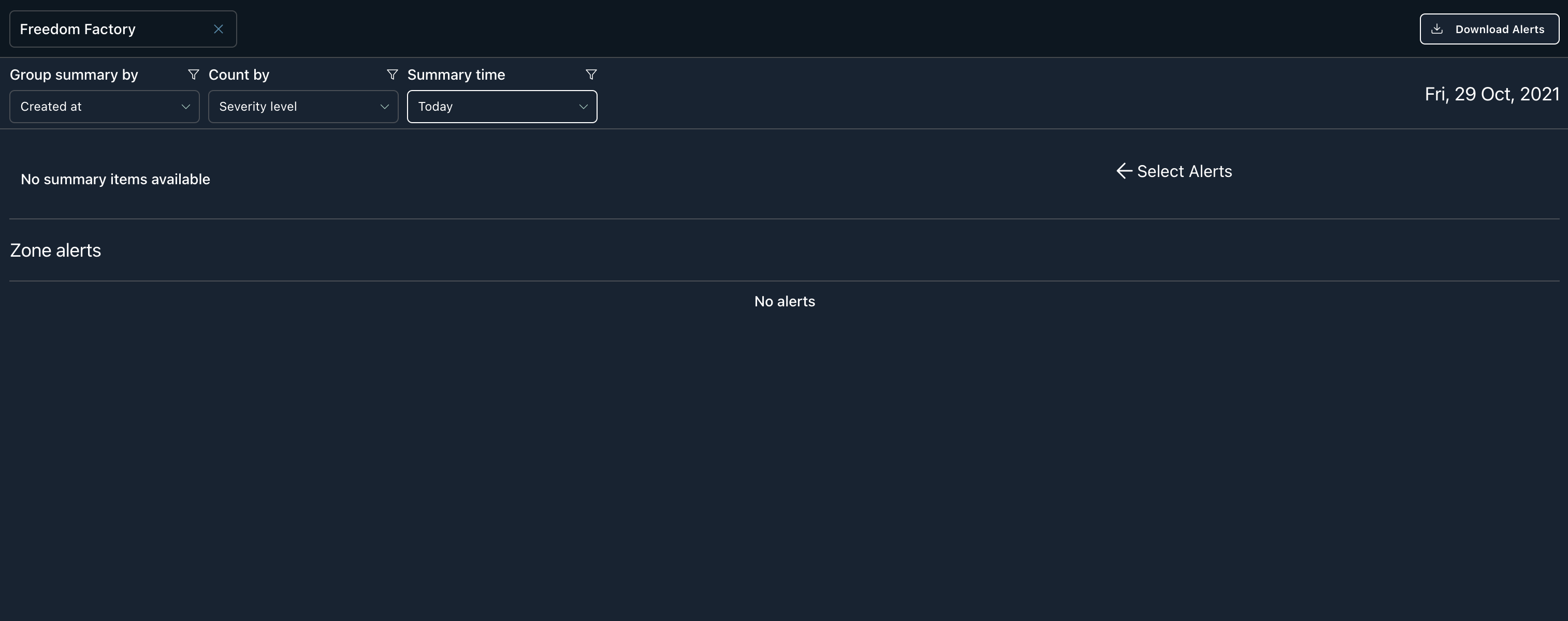
Overview
You have the ability to filter alerts, view from specific date ranges, investigate specific alerts, and download alerts in csv format.
Filter Options
Count by
The first filter is "Count by". This filter will sum the alerts by the choice specified. The following options to count by are the name, description, and level of the alerts.
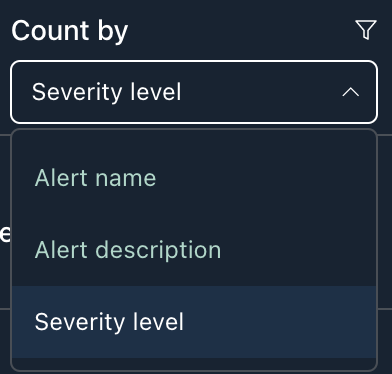
Group summary by
The next filter is "Group summary by". This filter will alter the x-axis of the histogram. The following options to group by are the created at timestamp and the device name.
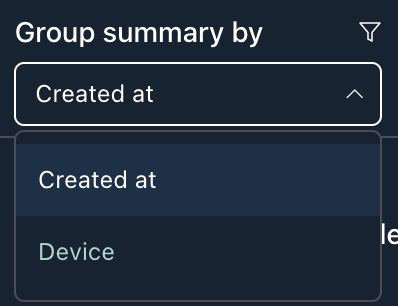
Summary time
The next filter is "Summary time". This filter will update the time window in which you want to retrieve alerts. The following options are today, one, day, one week, one month, or a custom date range.
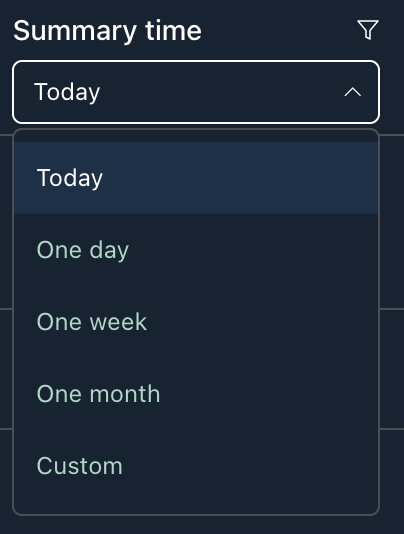
With these filters you can generate various histograms and review the specific alerts in a table below. For example, sorting by "Severity level" will show the collection of alerts grouped by hour if you selected a time frame of "Today".
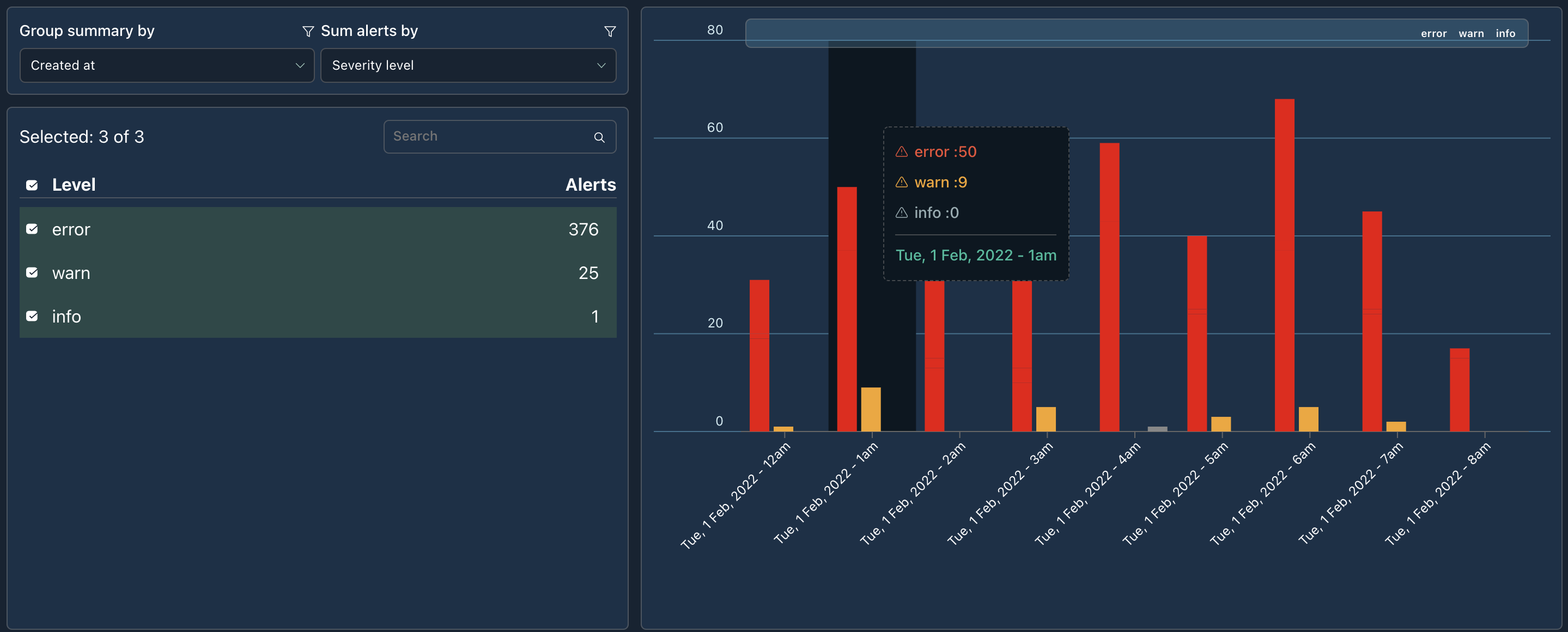
An example of sorting by alert name is shown below. Each Name will be listed as you hover over the bar. It will indicate the severity level associated with the name. At the bottom of the label is the date.
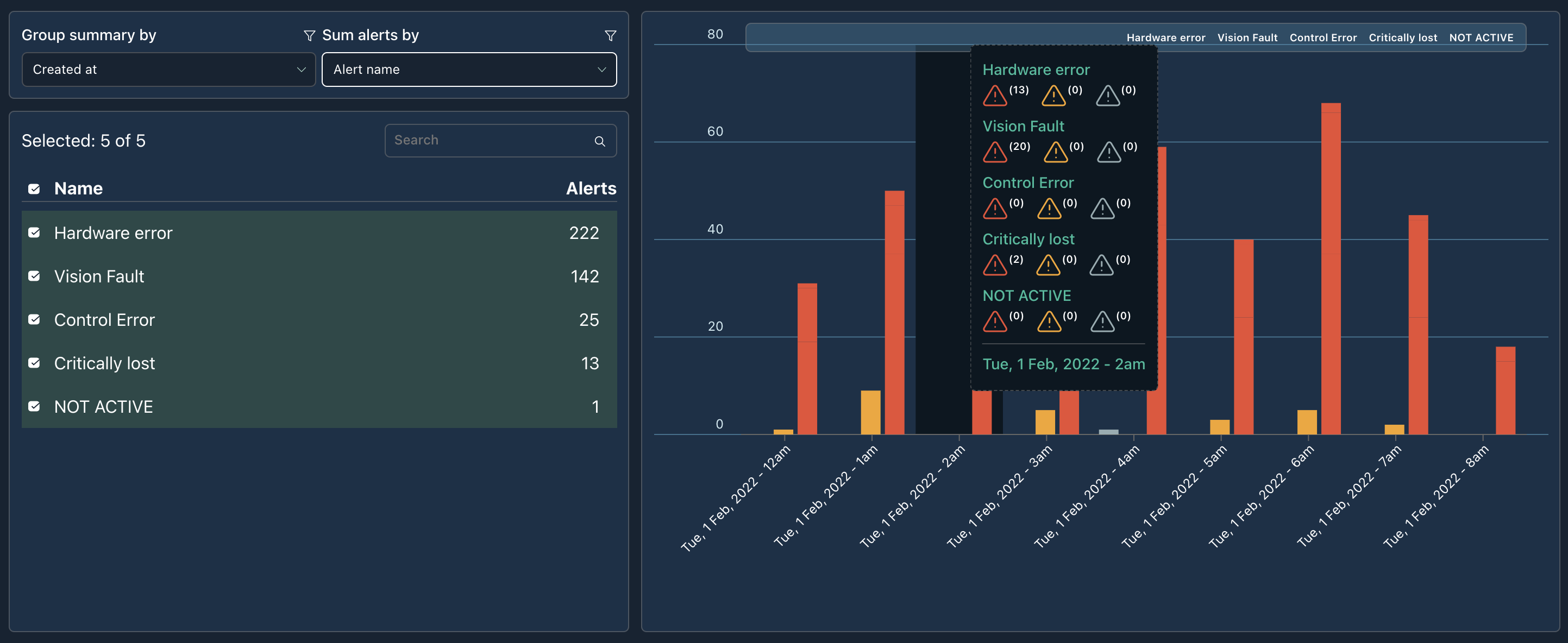
Download Alerts
In the top right corner, there is a button to generate alerts.
Download Alerts Cap
Currently a list of alerts that exceed 10,000 will not be downloadable.
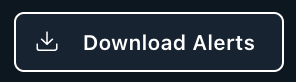
Alert Action buttons
In the table, each alert will have two actions:
- Resolve / Resolved : Notifies the user that alert is unresolved and can be manually resolved or the alert is already resolved.
- Go To Alert: Will navigate you to the alert details of that alert
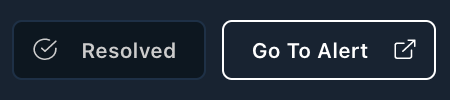
Table Filtering
The table will also be filtered based on the results selected in the chart above. For example, only NOT ACTIVE is selected and the table will reflect that filter.
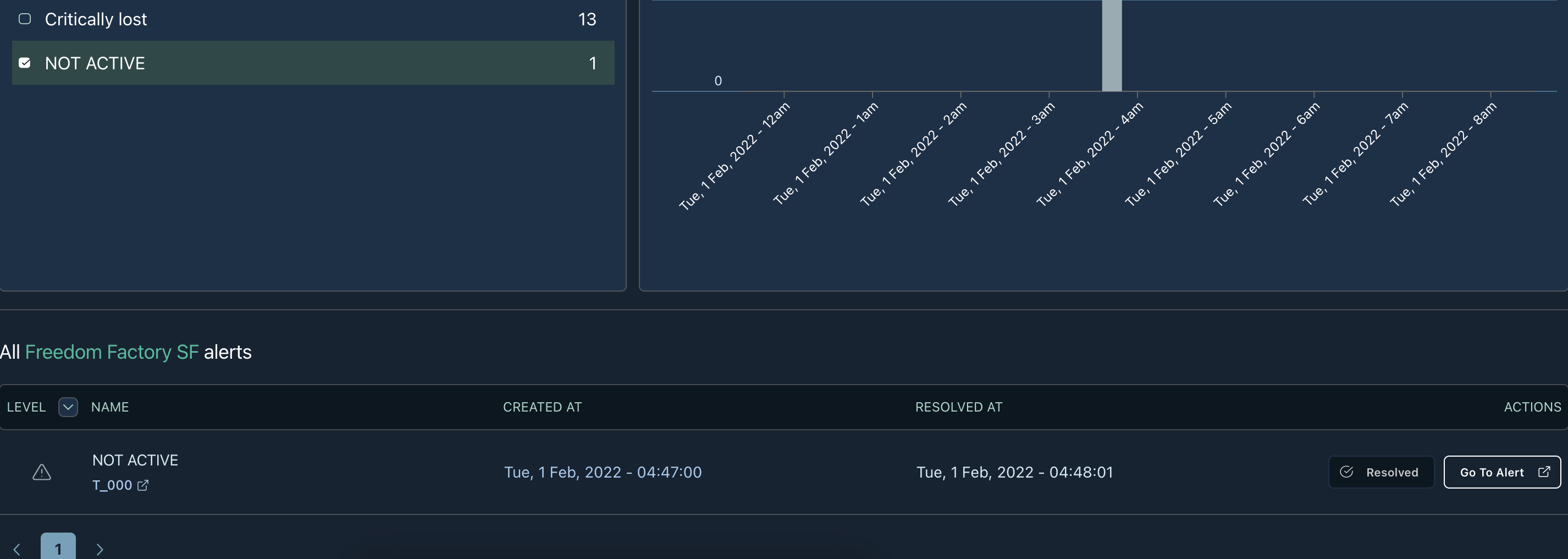
Updated over 3 years ago
