Stream Dashboard: Overview
Navigation
- Click Devices.
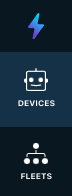
- Select the Device you want or use the search input to filter for the device.
- Click the button to Go To Device or click the table row name.
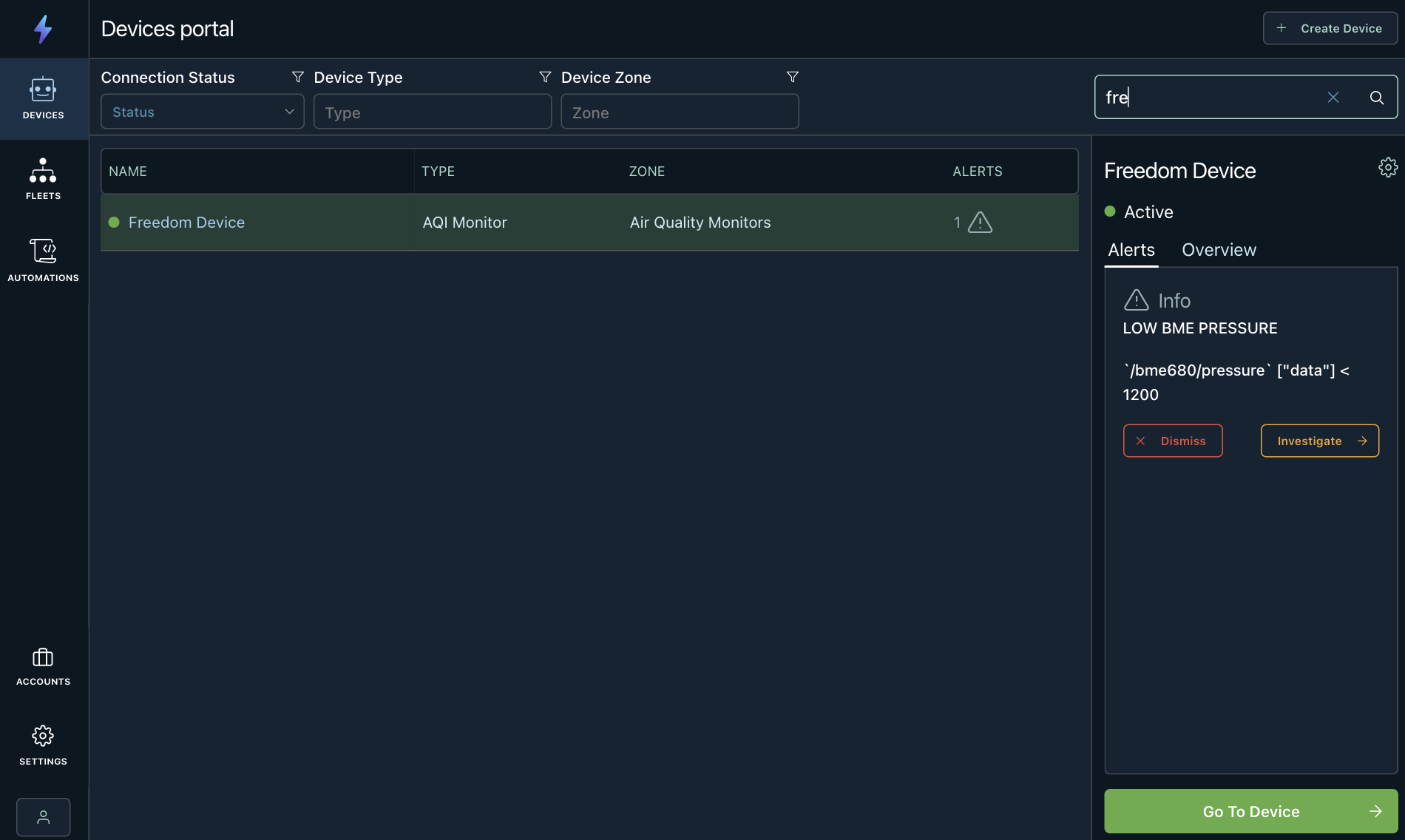
Dashboards Are Saved in the Device's Settings
The dashboards will not be specific to any user in the account. Any changes on the dashboard will be reflected to other user's views.
Overview
Deep observability of your robots is vital for understanding their status and delivering a high-quality product and experience. Freedom implements this in 3 key ways:
-
Logging: Data available in the cloud in real-time, organized efficiently by device, time, topic, and type.
-
Visualizations: Past and present data from your robot displayed in customizable dashboards and intelligent visualizations built for understanding and analysis.
-
Sharing: Data and dashboards shared across your team to allow everyone to get started in seconds, plus API access and integrations with external systems.
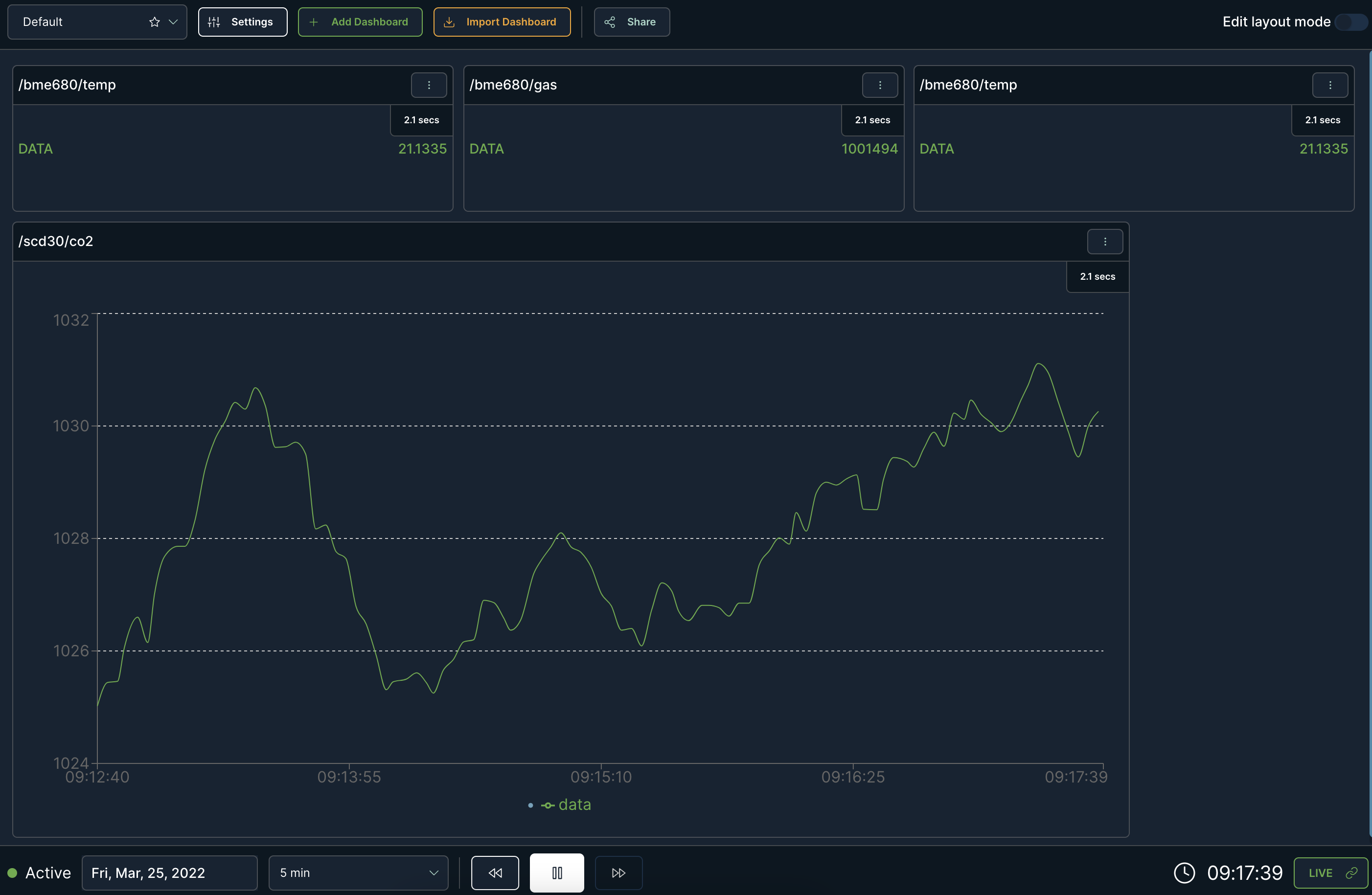
Mission Control
To manage your dashboards and settings you can work with the mission control bar. You will have the ability to:
- change the dashboard you are viewing
- manage the active dashboard's settings
- add a new dashboard
- import a dashboard from another device
- create a share link for other users to use that don't have access to the application or zone

Settings
In the dashboard's setting, you can:
- edit the name
- toggle the dashboard to be default
- add additional topics that you wish to monitor.
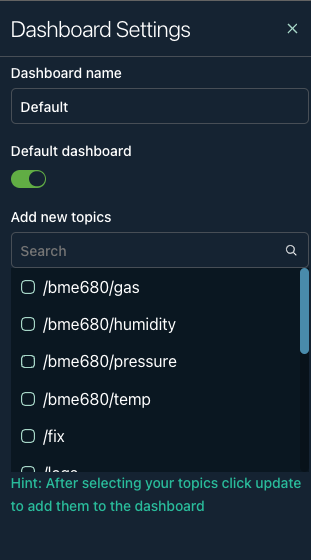
Available Card View Topics
The following topics view types are supported for your visualizations. They are categorized by Default types and ROS Topic Specific. They can be accessed through the topic card settings.
Click the vertical ellipses in the top right of the topic card.
Topic Card Settings
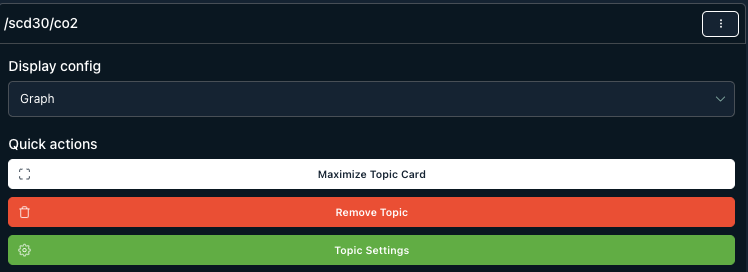
Default Types
| Type | Description |
|---|---|
| Graph | A line graph of topic data streaming from the device will be shown. The line data will be dependent on the properties selected in the settings. |
| State | Shows properties based on the JSON data sent by the device. |
| JSON | Shows a JSON tree of the data being sent from by the device. |
ROS Type Specific
| Type | Description |
|---|---|
| Image | Renders an Image in the topic card. |
| Odom | Shows a coordinate system by using data from the device's motion sensors to estimate change in position over time. |
| Joint State | Renders a 3D visualization to capture the state (position, velocity) of each joint in the device. |
| Map | Renders a map view to show where the device is located. |
| Video | Renders a video stream in the topic card. |
Creating a Share Link
- Click the Share icon in the top row.

- This will open a modal where you can fill out an additional message for the user(s) and how long the link can be shared for. Click Create when you are finished editing the configuration.
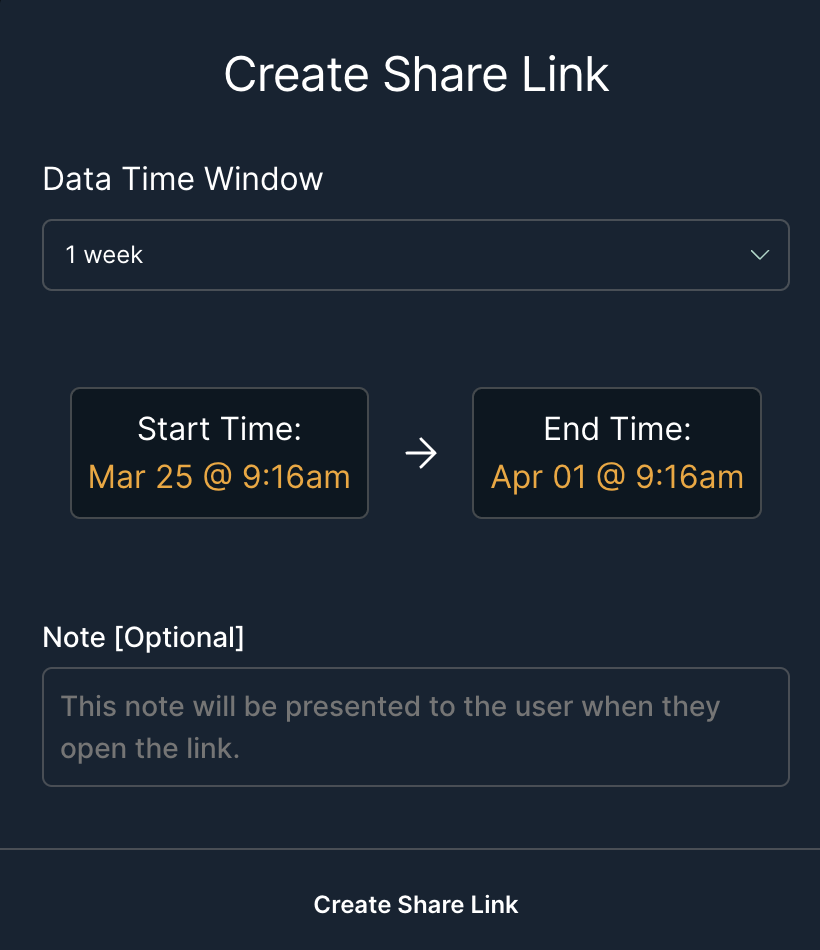
Updated over 3 years ago
