Tutorial: Generate a Smart Alert using Topic Data
Navigation
For this example we will be setting up a Low Battery Smart Alert.
- Click Settings.
- Click *Configurations*, then click *Smart Alerts*.
- Click *Create Smart Alert*.
You will be given a prompt to enter a smart alert name. Then you will be redirected to the Smart Alert details. From here, you can click the Alert Settings button.
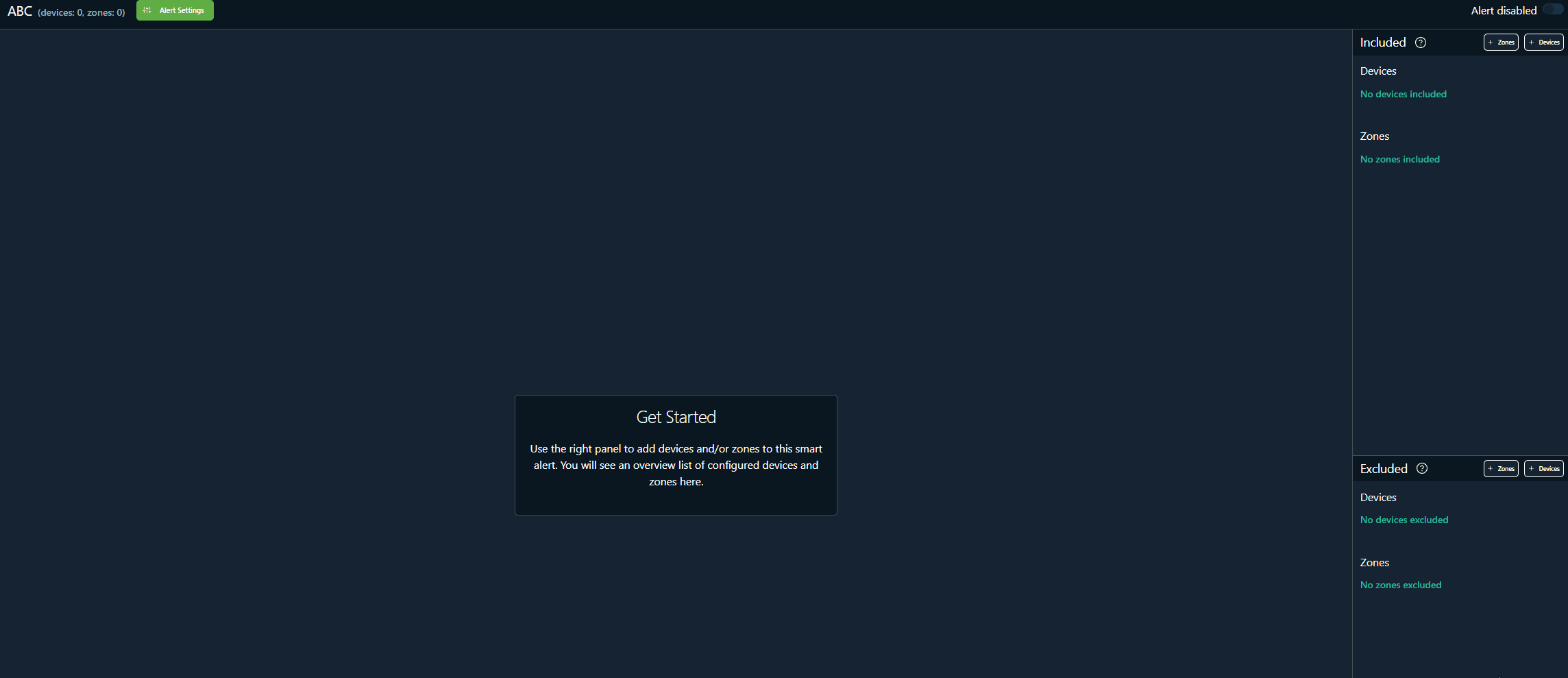
This will open a form. By default, the form is set to Data Outside of Bounds. This type will help monitor when data is outside of a specific range and you would like to generate an alert when that occurs.
The following alert types are supported:
| Type | Description |
|---|---|
| Data Outside Of Bounds | Monitors when data you are publishing is outside of a specific range. |
| Device Not Connected | An alert form that triggers when the agent detects that the device is not connected to the internet. |
| Device Not Active | Will trigger when the device is not actively publishing data. |
| System Resources | A form type that will limit the CPU, Disk Space, and Virtual Memory. |
| Topic Bandwidth | Monitor your device's bandwidth usage and queue length. Queue length is a component of the freedom agent and has a cap of 5000 messages. |
Tutorial
-
Select the Alert Type Data Outside Bounds if not already selected. The name, description, resolution, and severity level are up to your preference.
-
Enter the topic and element where the battery percentage is captured. This can be found on the Stream Dashboard page.
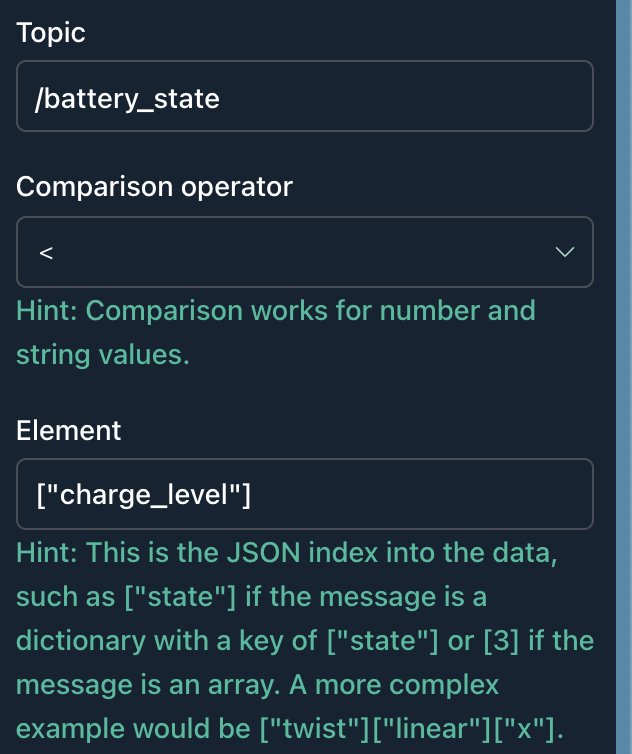
In the stream dashboard, a topic with the name battery is usually in place to define the battery properties. Find that topic name and the property associated with battery percentage. In this example, the topic is /battery_state and the element is charge_level.
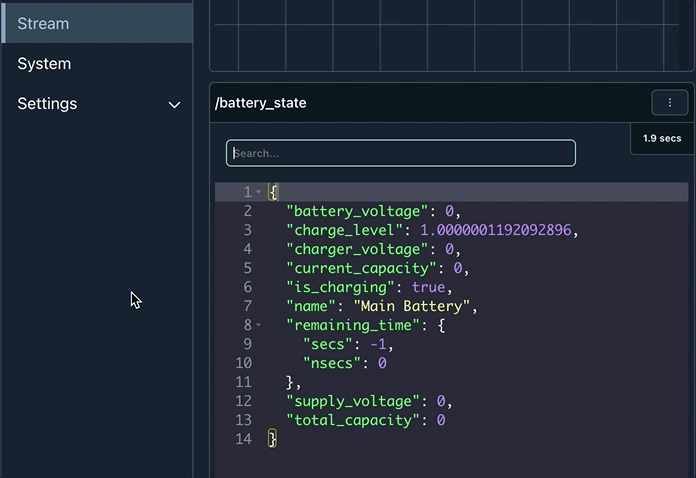
- Enter the value you want to indicate is a low battery level.
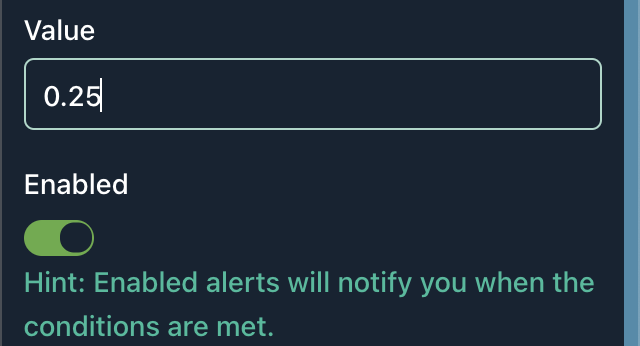
- Click Save.
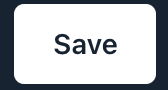
Updated over 3 years ago
