Tune Bandwidth
Robots run in the real world, with limited bandwidth, unstable connections, and variable CPU loads. Whether your system runs on 5G, local WiFi, or a slower connection, you can configure it to work with Freedom.
To do this, you'll need to tell us what data should be uploaded very often (consuming more bandwidth) and what should be uploaded less often (conserving bandwidth). We call this process bandwidth tuning.
Topic settings
Freedom defaults to uploading all topics at 1 Hz (once per second). Topics that change quickly need to be uploaded more often (e.g. /joint_states), while others (e.g. /battery/temperature) can be uploaded less often.
Let's see how this works. Select your device and navigate to SETTINGS → BANDWIDTH to see a list of topics that are being uploaded to the cloud. Each topic is uploaded at the frequency shown.
Setting defaults
You can use
*as a wildcard character. Including the topic/*and setting it to 1 Hz specifies that all topics should be uploaded at this default frequency. The default applies to all topics which are not explicitly included or excluded.
Add a topic
Let's add a new topic and set its upload frequency. Under Included Topics, click ADD. Name the topic cmd_vel and use the dropdown menu to set the upload frequency to 4 Hz.
You can change the frequency at any time, or press the X to remove the topic.
Exclude a topic
You can also easily exclude a topic from being uploaded. Under Excluded Topics, click ADD and enter a topic name like /usb_cam/image_raw/compressed.
Once you're ready to resume uploading data on the topic, press the X to remove the exclusion.
Check bandwidth use
To check how much bandwidth is being used, select your robot and click SYSTEM on the left sidebar. Click the TOPIC BANDWIDTH section to see bandwidth use over time, as well as the average and maximum number of messages queued for upload.
If the message queue length is consistently increasing, you'll need to exclude topics or decrease their upload frequency until the available bandwidth can support the amount of data being uploaded.
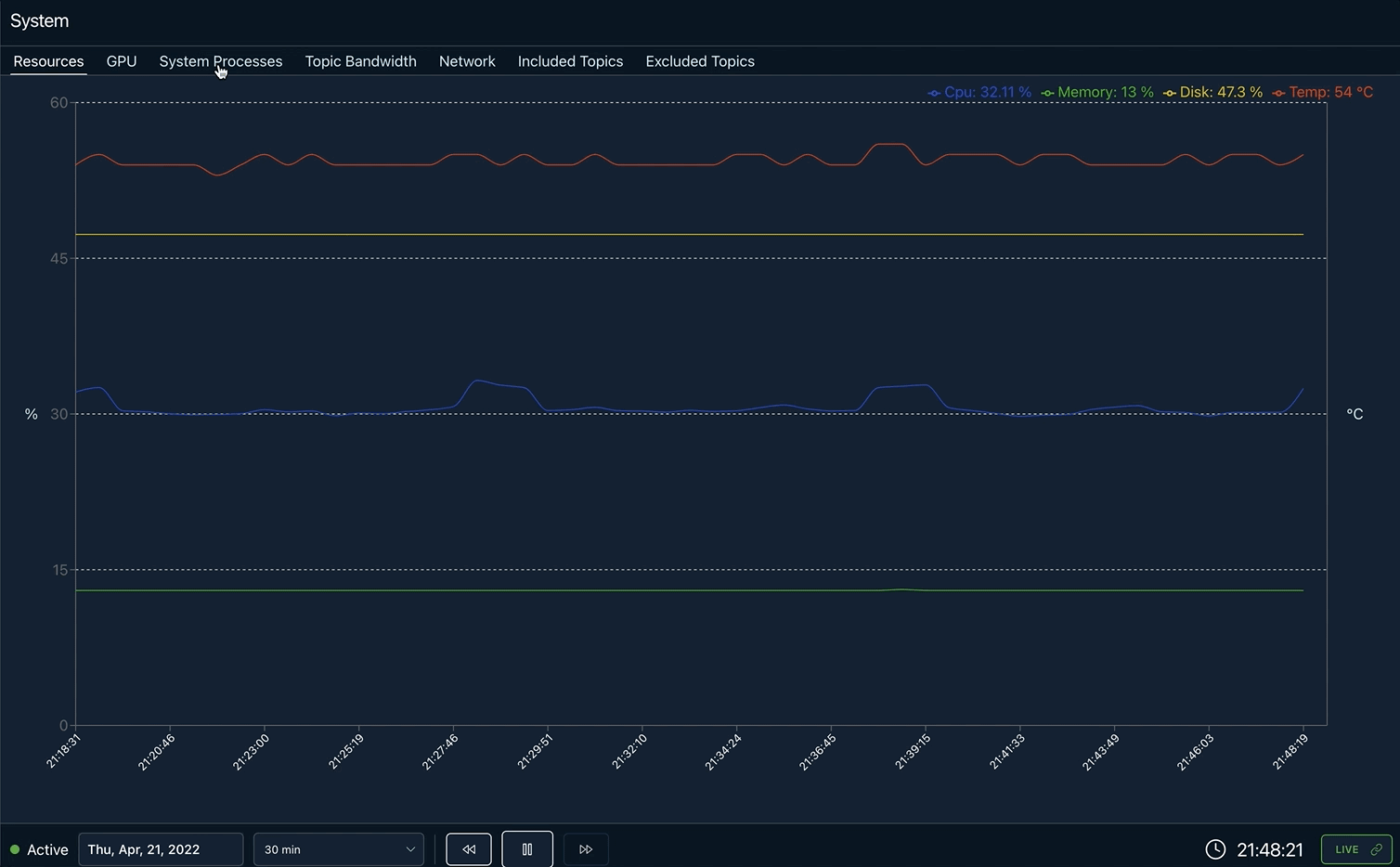
You have the ability to see a wide range of metrics in the system tab.
Updated over 3 years ago
