Annotations Studio
Overview
In order to increase organization and customization of your fleet map, the Annotations Studio has the feature to draw regions and locations.
To start making your own regions and point of interests, you can navigate to your zone map and click Annotations Studio.
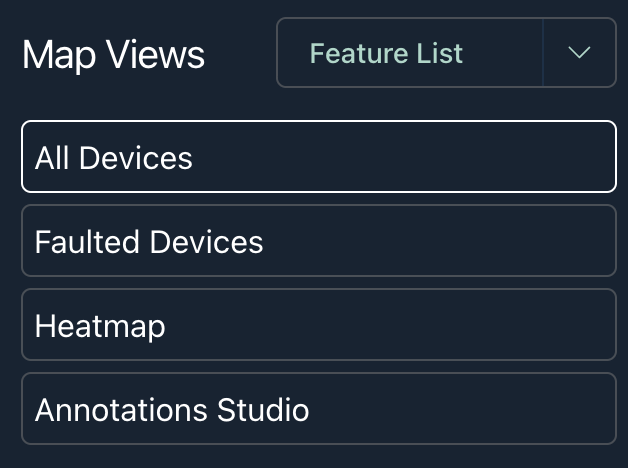
By clicking on Annotations Studio, the regions and point of interests will automatically appear. The devices will hide, but can be toggled on by selecting them in the feature list.
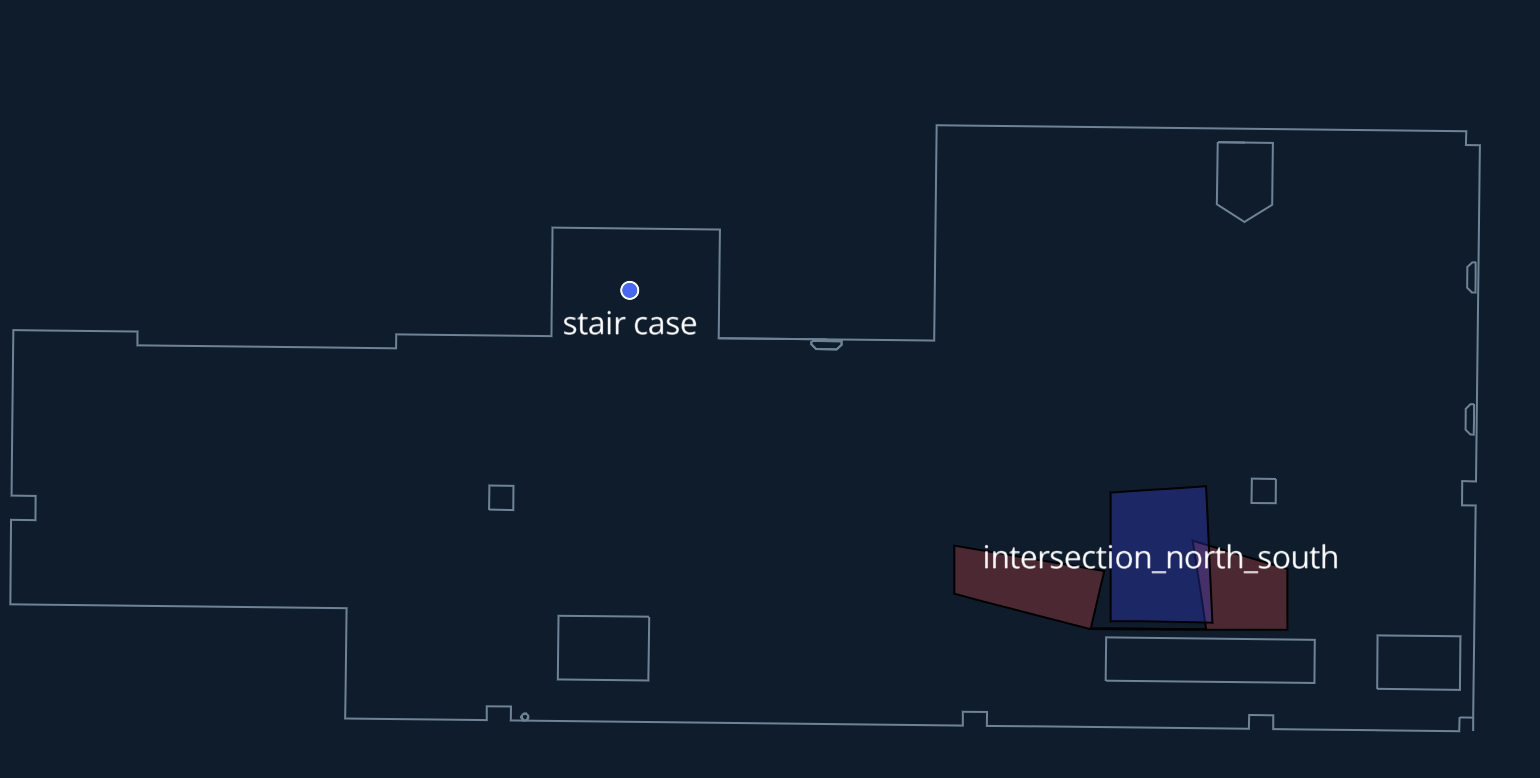
Once inside the Annotations Studio, you will see the various regions that have been set up and the ability to Add New Region.
Adding a new region
- Click Add New Region.
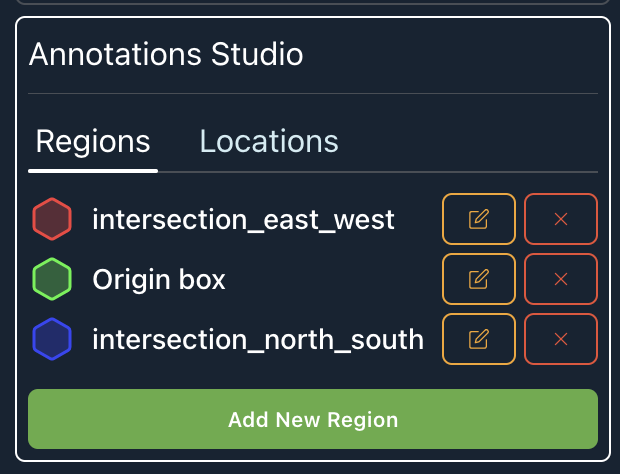
-
Click Enter Point Creator Mode.
-
On a blank spot in the map click in the open space.
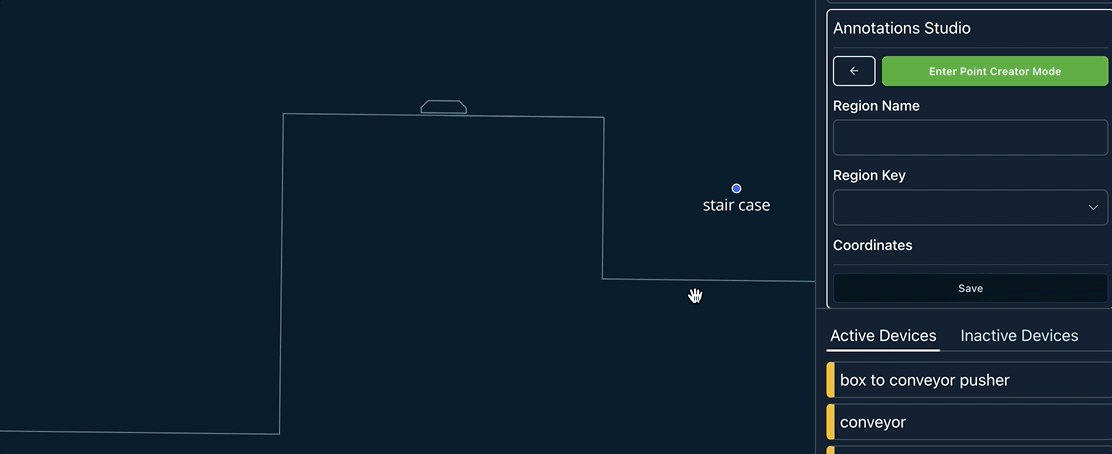
- You will see points appear as you click, and after making 3 points a shape will begin to form. When you are finished with you shape you can go back to the Annotations studio on the right side.
- Give the Region a Name and click Save.
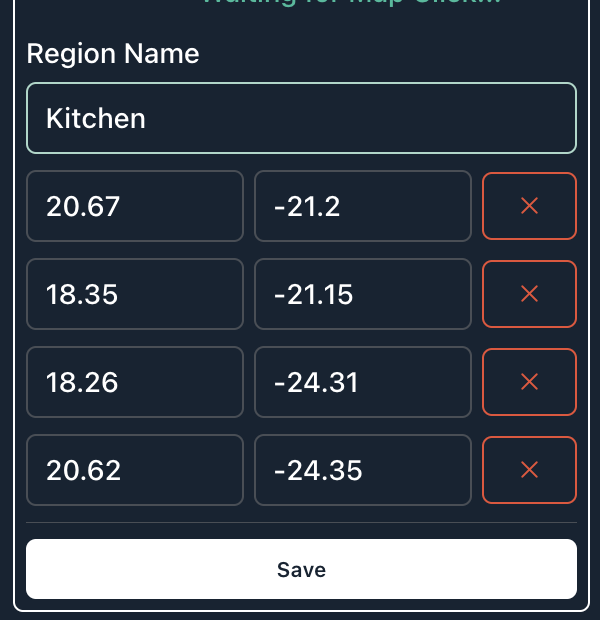
Result:
The region will be added to the map.

Editing a region
After creating a region, you can edit them if you wish to change the dimensions.
- Choose the region you want to edit and click the Edit Icon.

- Edit the points by entering in the preferred dimensions. The first column is X-Axis and the second column is the Y-Axis. For example adjusting the point from -21.2 to -20.2 will result in the following.
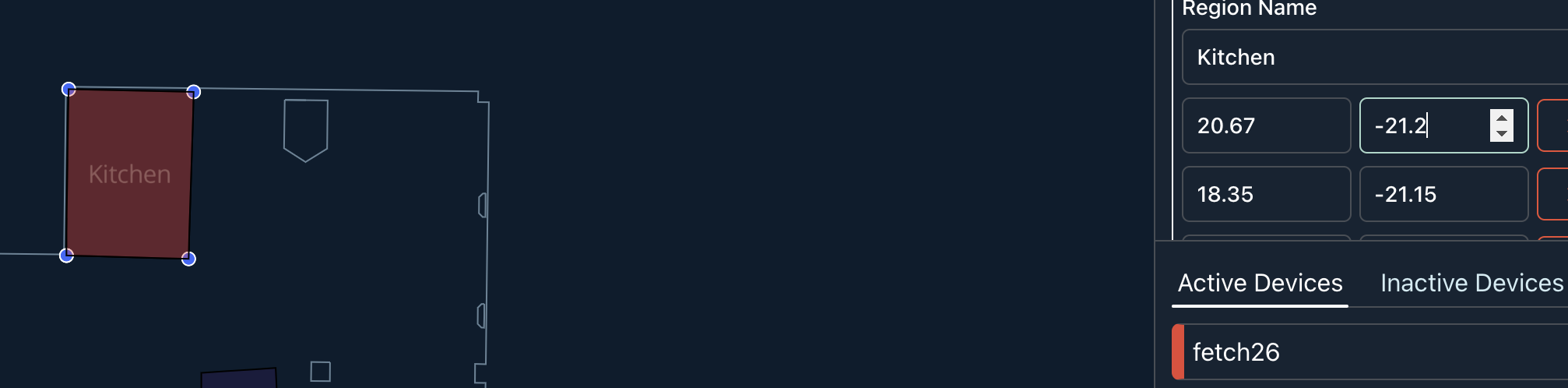
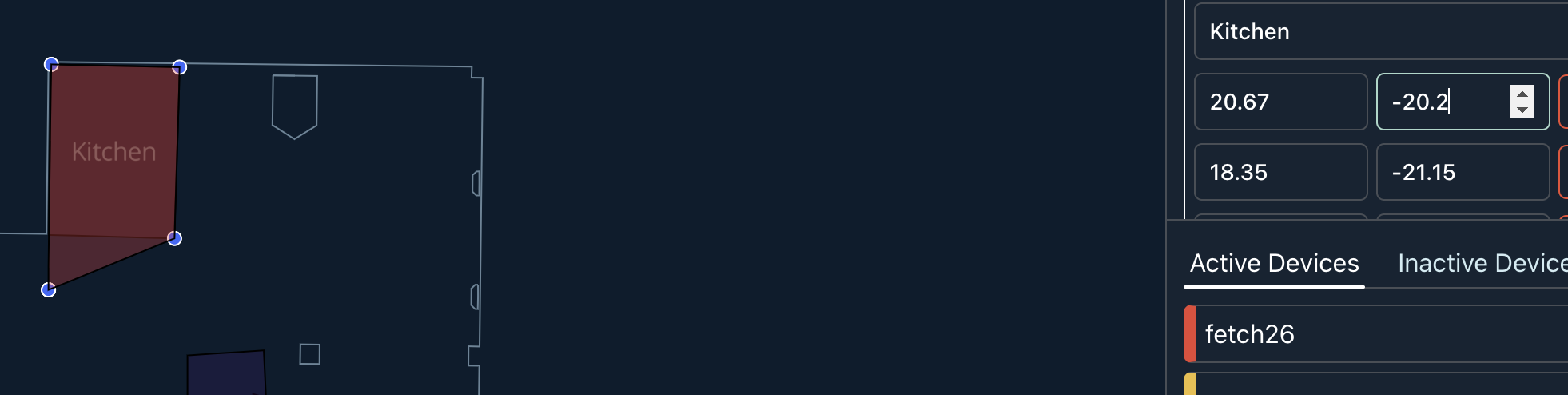
Relocating a Region
Users have the ability to drag and drop a created region.
- Click the edit icon of the region you would like to edit.
- Click Relocate Region.
- Hover over the region and click and hold the mouse down.
- Drag the mouse to the area you would like the new region to be placed.
- In the Annotation form the right, scroll down and click Save.
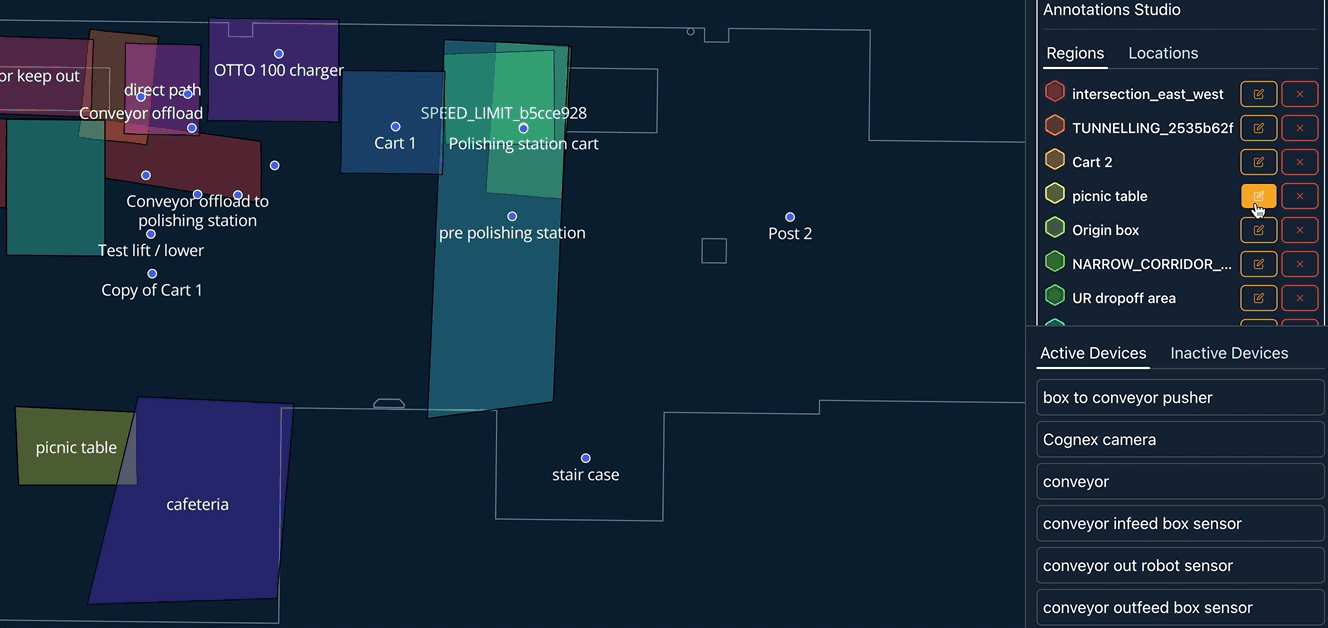
Relocate a Region
Locations
The second tab will show locations, or points of interests. These points can be used to identify areas of the factory that you want to label and call out to other users.
Adding a new location
To create a new point of interest, click Add New Location.
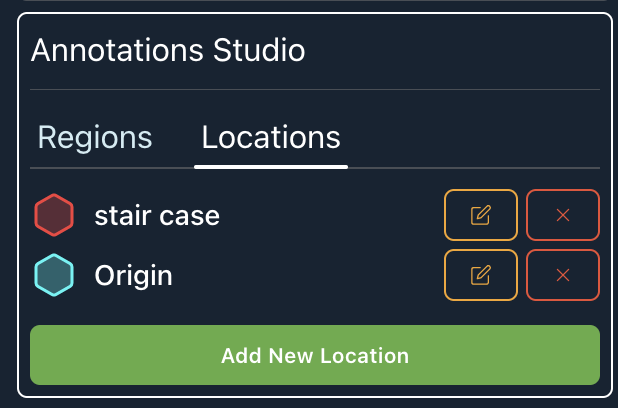
Then click Enter Point Creator Mode.
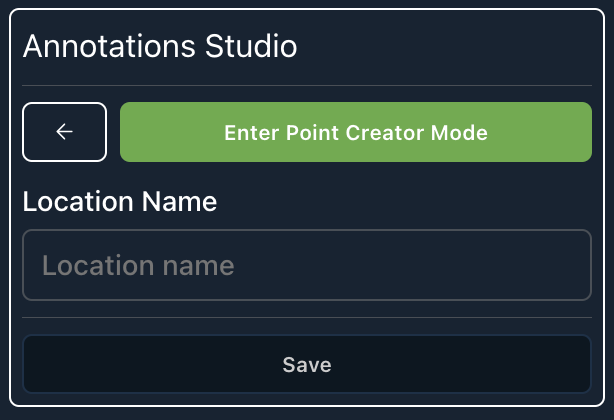
Within the fleet map, click on the open space you want to label. A point will appear on the area clicked.
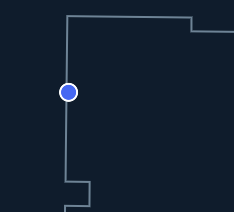
Save the Point by entering in a name, and then click Save.
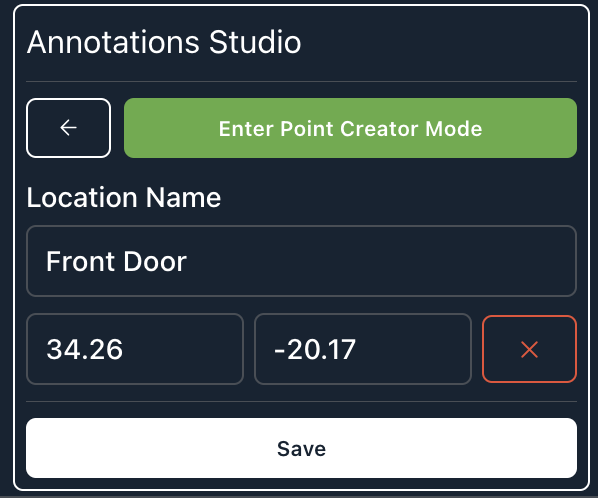
The map will automatically refresh to show the new location.
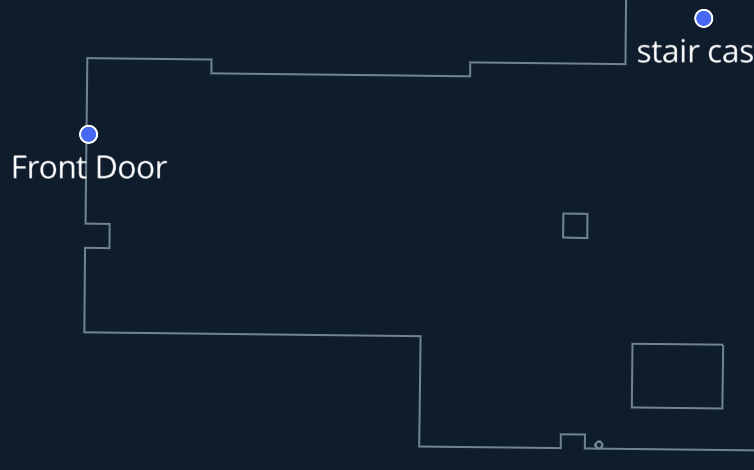
Updated over 3 years ago
