Device Portal
Navigation
- Click Devices.
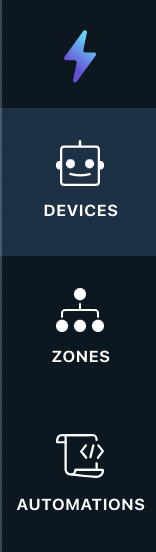
- You will navigate to the device list. This will show all devices that have been added to the account. The middle window filter controls what type of devices you would want to see.
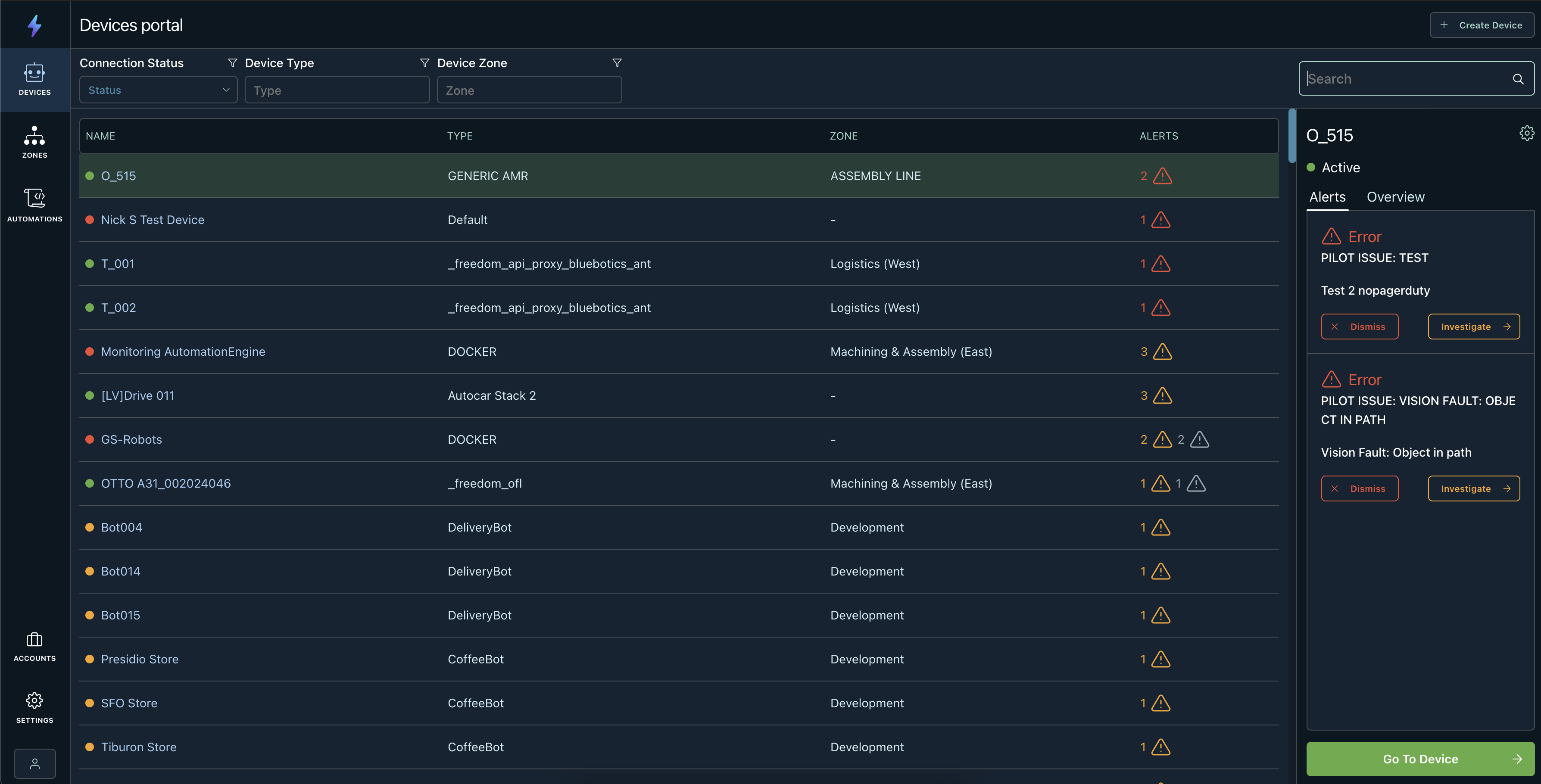
Overview
Device Filters
The following filters available to you are shown below:

Device Side Panel
The first device in the list is selected and populated in the right-side panel by default. The side panel tells you the device's name, status (Online / Offline), and if any alerts exist that have been triggered for the device.
In the top right of this side panel is a cogwheel, and when clicked, it will navigate you to that Device's Settings Page. From there, you can manage a device's smart alerts, agent version, key metrics, and much more.
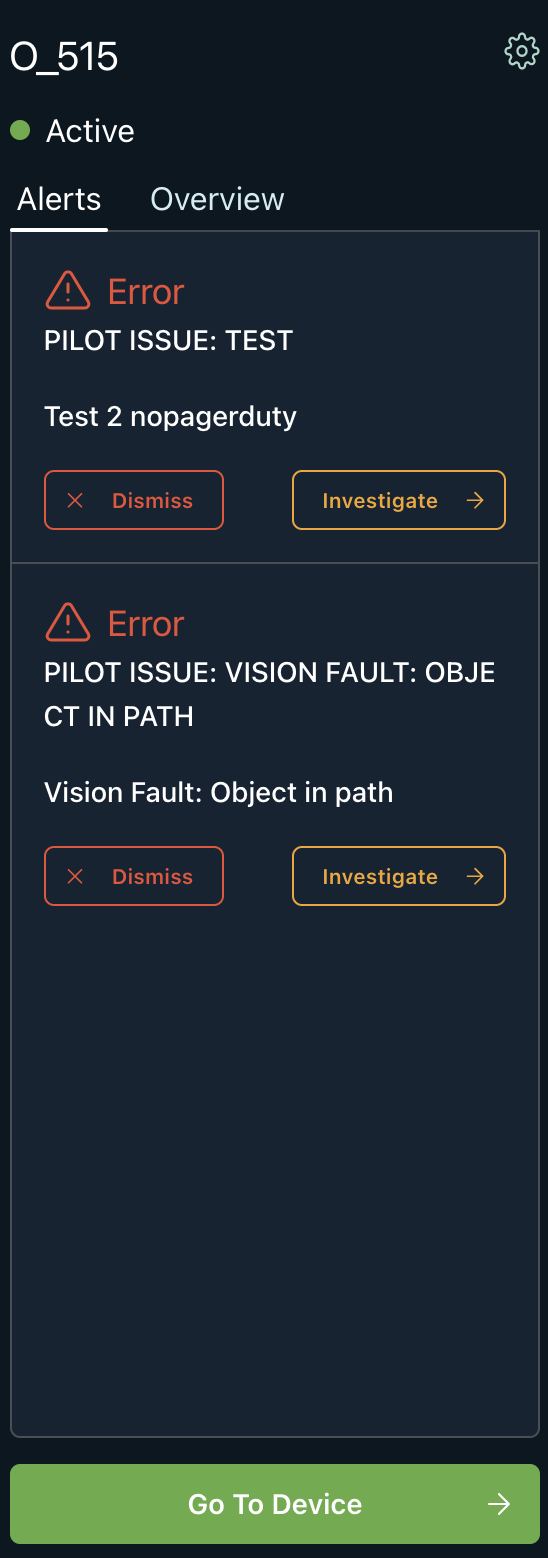
The overview tab will show the live video feed from the device if accessible. The key metrics for the device will be visible in the tab. They are usually key data points that the operator needs to see to determine a robot's state.
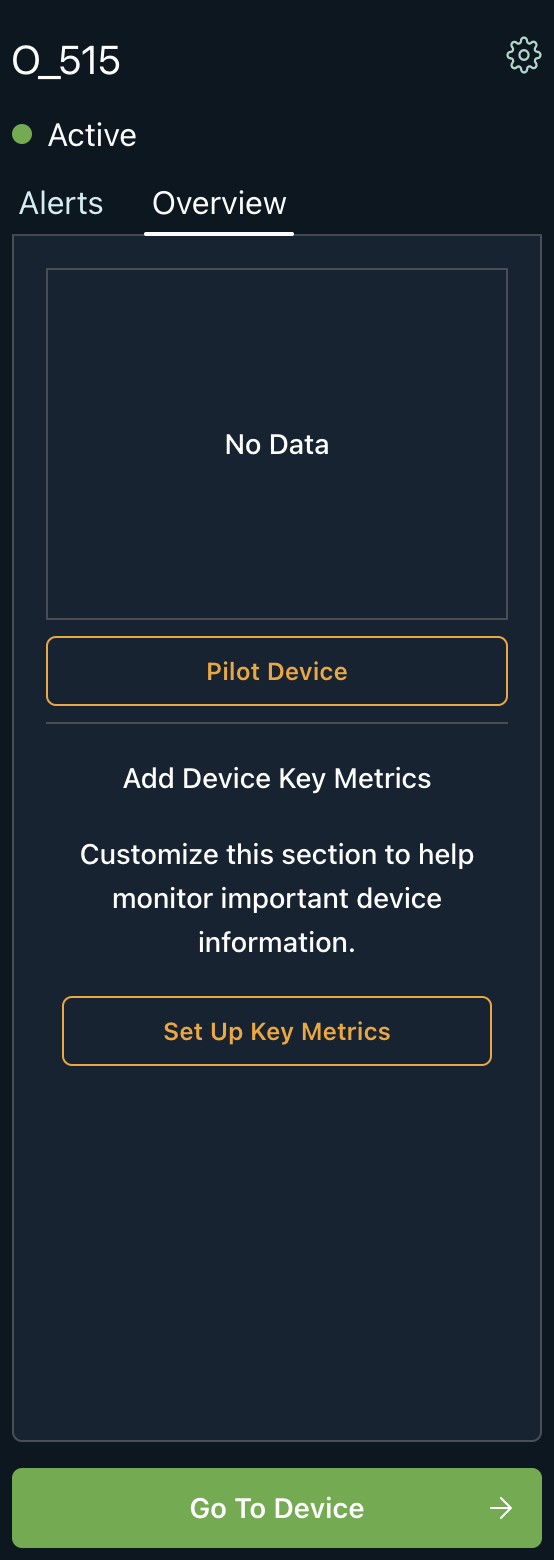
Updated over 3 years ago
