Expected Available: Management
Overview
The expected available form will allow you to control when your device is supposed to be operational. It can also restrict sending out smart alerts if the device is not expected to be available.
4 Modes are available to define Expected Available:
| Mode | Description |
|---|---|
| Schedule | Define a start time and end time in local time. This will set the time in UTC on the back end. |
| Is Active | When the device is active and sending data, only then set the value of the expected available to true. |
| Boolean | A switch to toggle whether the device is always or never expected available. |
| Custom | This currently uses LISP syntax to control. |
Custom Expected Available
An example of a LISP format is show below:
[
"and",
[
"==",
[
"$",
"device",
"data",
"/robot_state",
"ready"
],
true
],
[
"==",
[
"$",
"device",
"data",
"/control_state",
"data"
],
"operating"
]
]
It will begin with array value and then the logical operator ["and", "or", "not] depending on your circumstance. You will want to evaluate data from a particular topic. The next index will be the path to the data topic you want to analyze. For example, we can look at the device data and see robot state on the stream page.
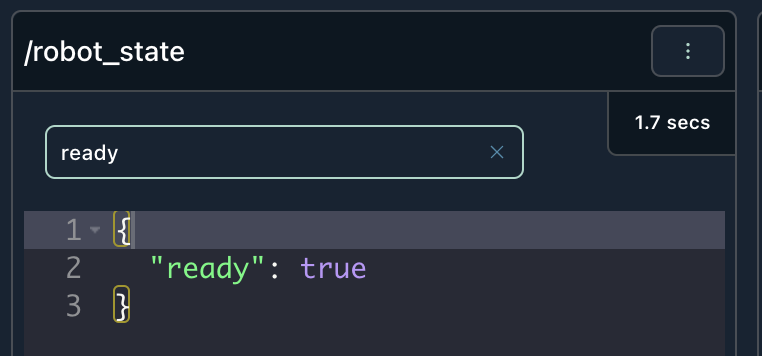
In this case, device data has a topic called /robot_state. It has a property called ready. We want to evaluate when the value is true. We can do the same for the control state topic on the stream page.
Expected Available will play a role in the visibility of your device on your Fleet Map
Expected Available Custom Form
An example of the custom form is shown below. It is required that the topics selected in the multi-select dropdown match the topics used in the custom expression.
Navigation
- Click Devices.
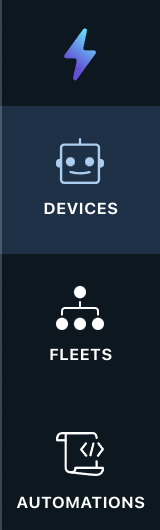
-
Navigate to your device of choice.
-
Click Settings, then click expected available.
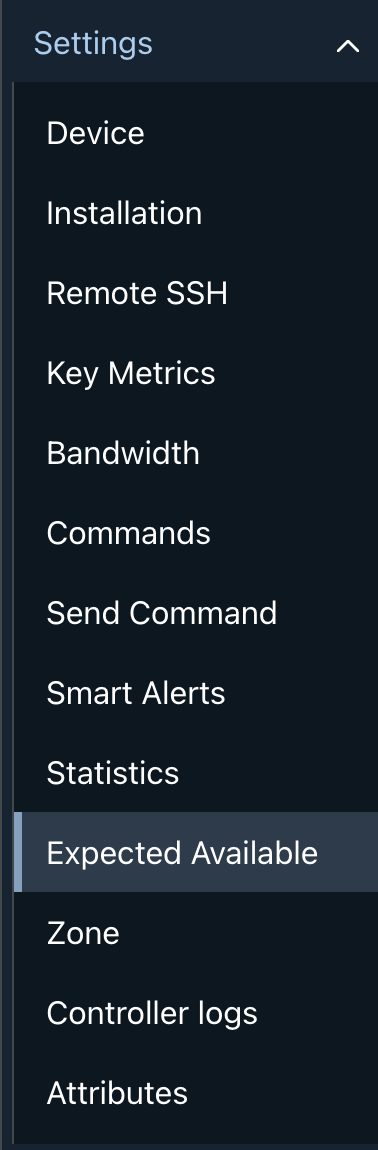
- You will see an Expected Available Form where you can select the mode to detect expected operational time for that device.
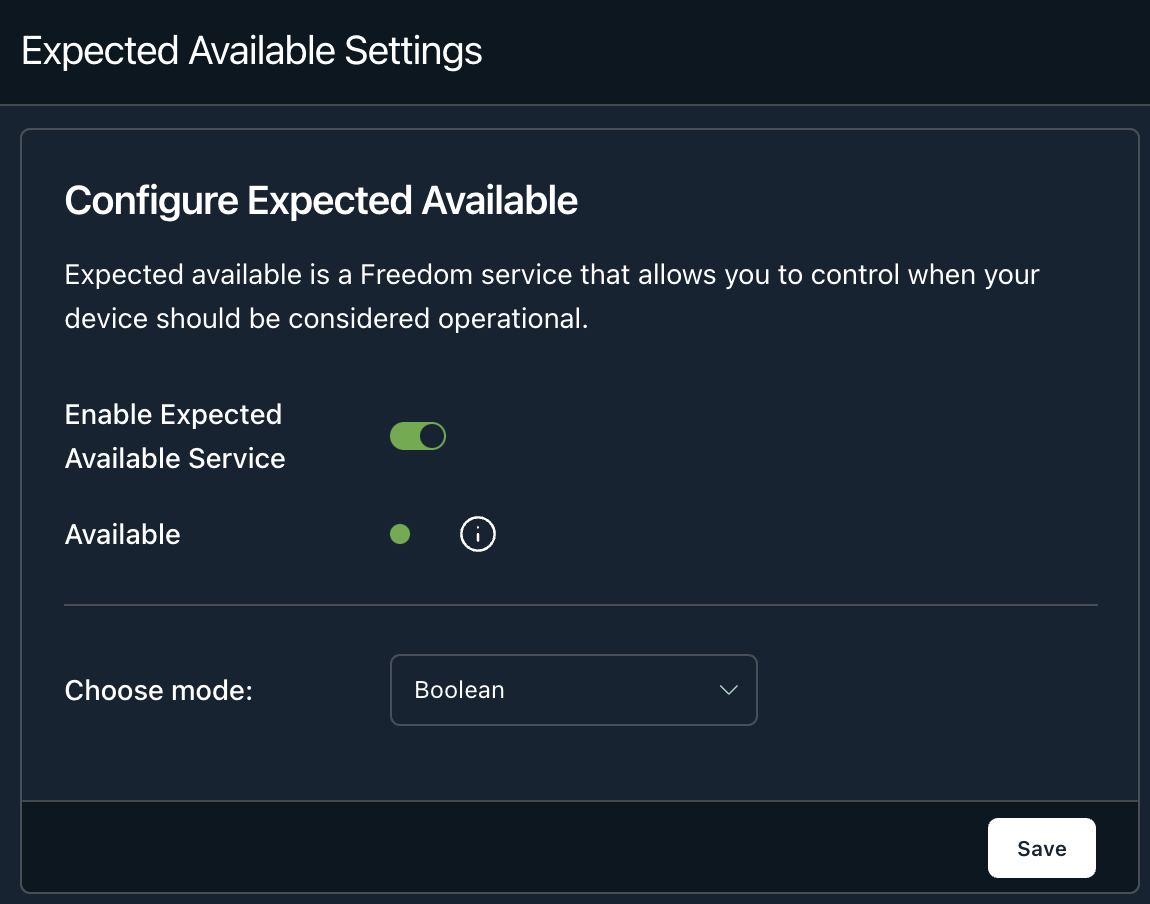
Updated about 3 years ago
