Customize Dashboards
Dashboards are a great way to understand the status of your robot at a glance. With Freedom, you can easily create and save customized dashboards that provide you with a specific view of your robot's data.
You can view your dashboard by navigating to your device and clicking the Stream tab in the left sidebar. When you visit this page for a new device, you will be prompted to create a dashboard for the device.
Create a New Dashboard
- Enter a dashboard name and select the topics you want to be presented on the dashboard.
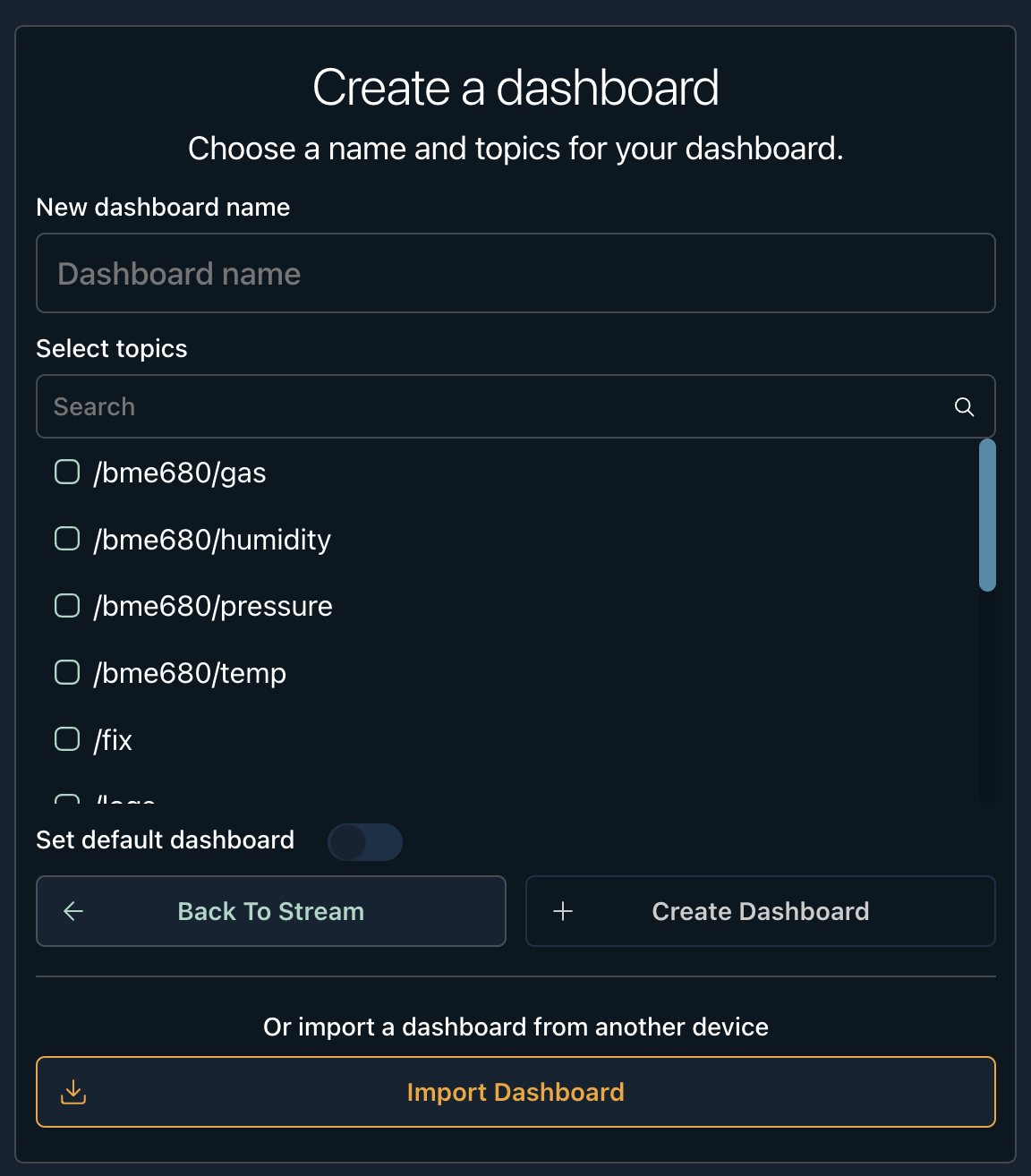
- Click Create Dashboard. You have the ability to add more topics to the dashboard in Dashboard Settings later on.
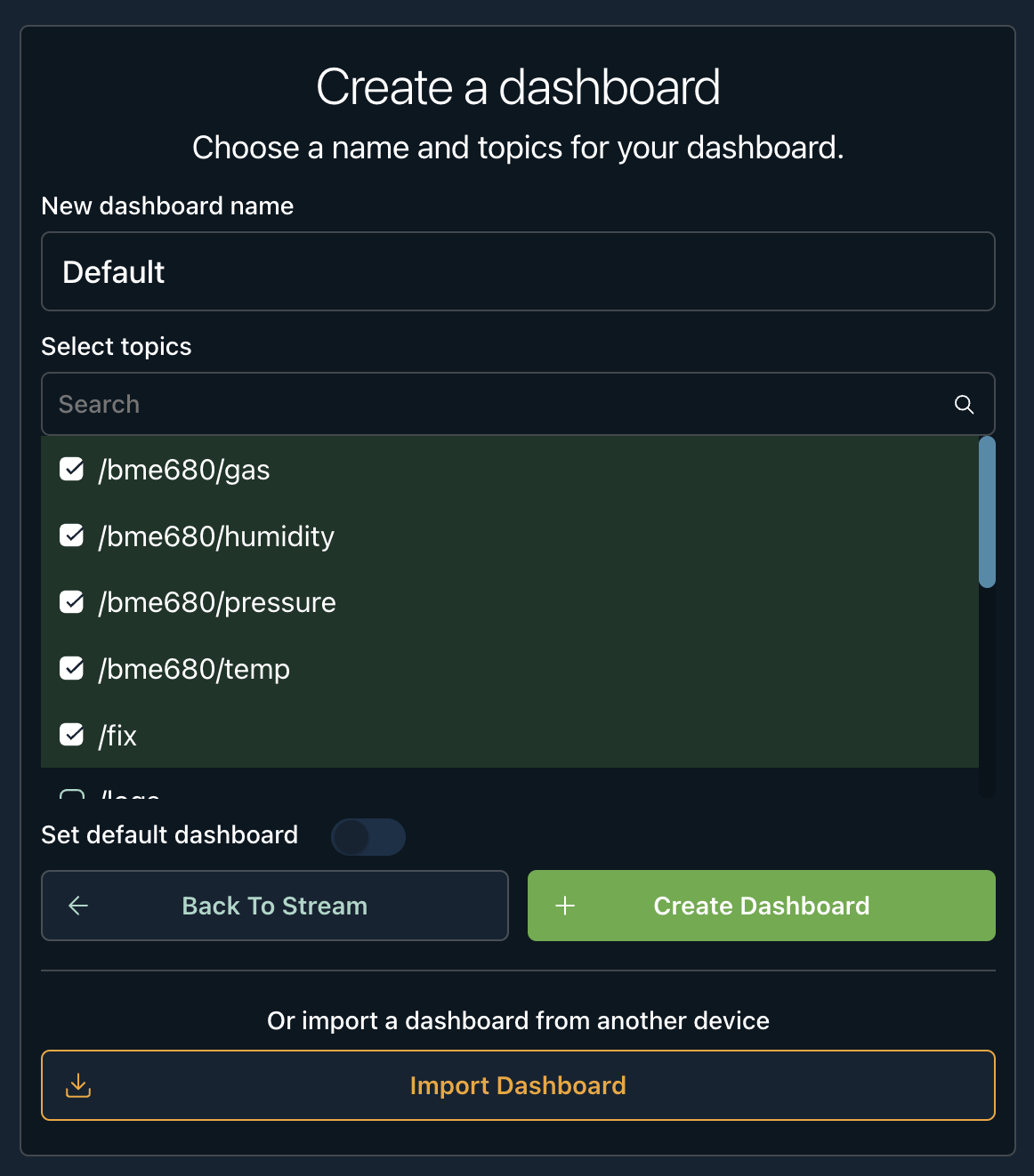
- As a result, you will be shown a dashboard with the selected topics.
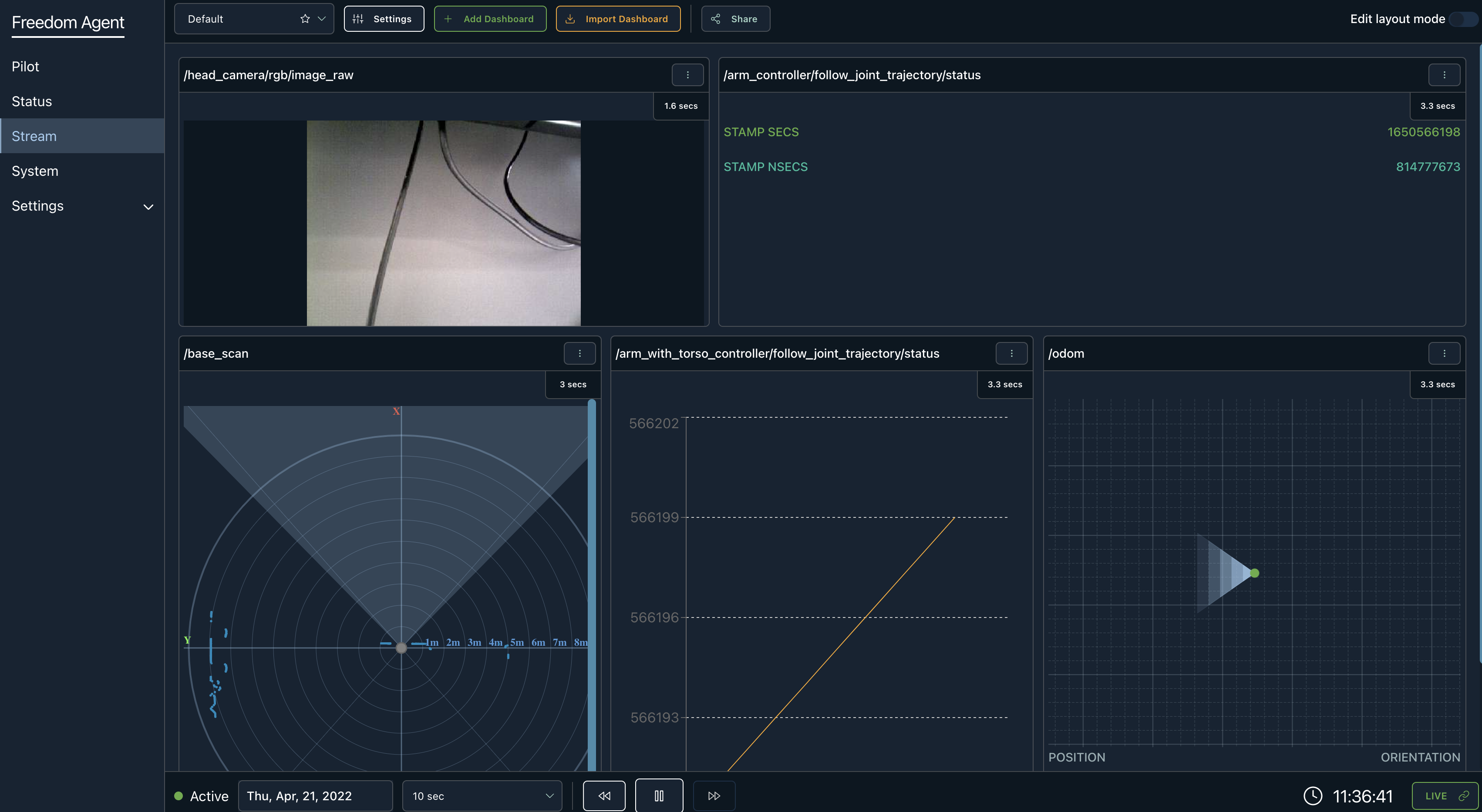
Dashboard settings will allow you to configure the name, viewable topics on the dashboard, and whether it is a default dashboard. A dashboard marked as a default will be the first dashboard to load when entering the device Stream Tab.
Editing Dashboard Settings
- In a dashboard view, click the Settings icon.
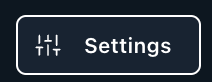
- A side panel will appear.
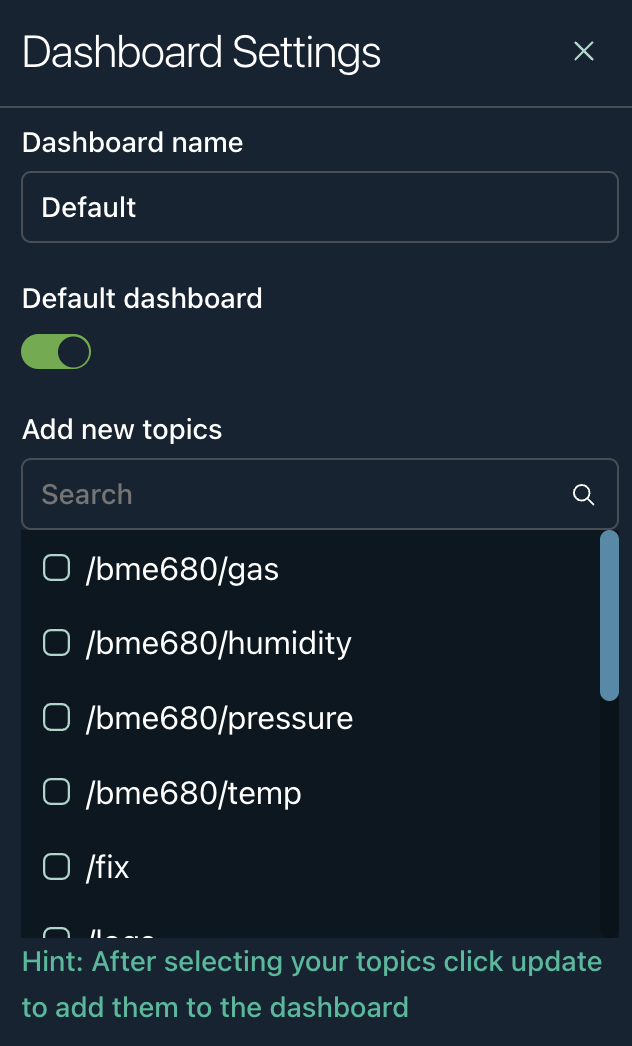
- After changing the dashboard settings, click Update.
Import Existing Dashboards
If you have created a dashboard on another device, you have the ability to import that dashboard into other devices. There is a button called Import Dashboard. Clicking this will bring up a modal to choose which device you want to import from and the specific dashboard you want to import.
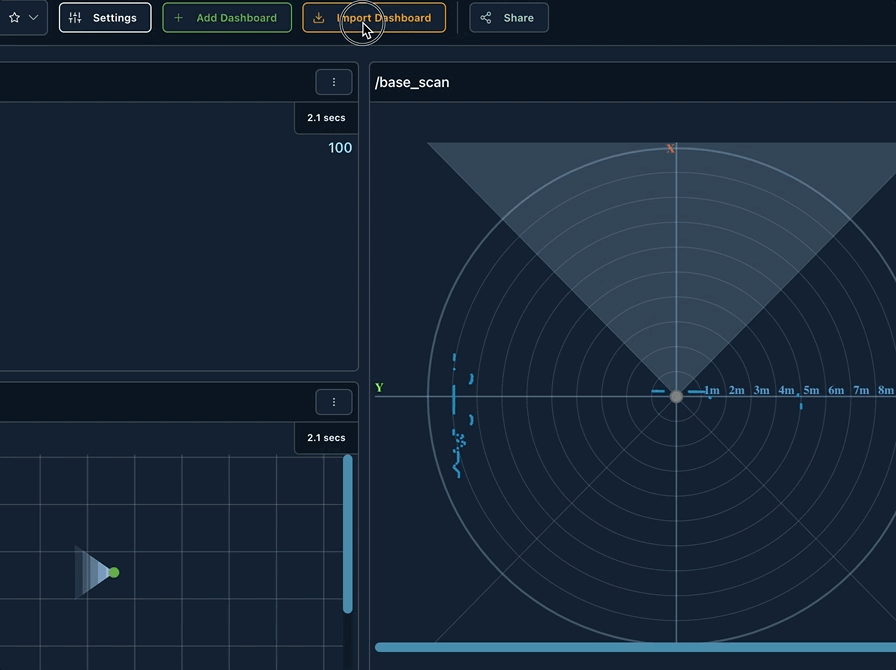
Export Dashboards to Devices
Clicking *Export Dashboards*, will open a side panel to select the available devices you can export dashboards to.
Export Dashboards
This will override the saved dashboards that exist on the device(s) that is being exported to.
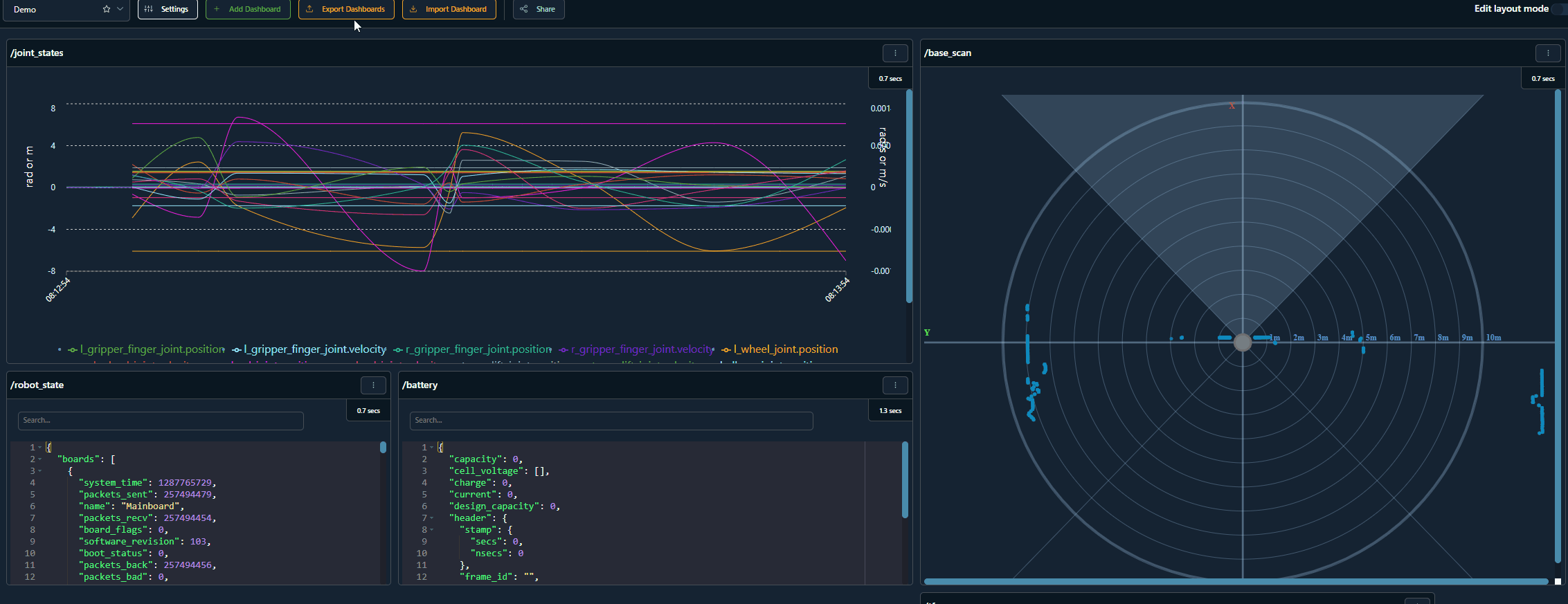
Unable to Find Device in the Dropdown?
You will need to check the device SETTINGS on the left-side navigation. In the device SETTINGS, a form sets the device type. Ensure that each type is the same. If the device is still not in the dropdown, contact [email protected] for further assistance.
Updated over 3 years ago
